Export Data Maps
How to export data maps from the Integration Template Designer to an Excel spreadsheet.
(Optional)
You can export a data map from the Integrations Template Designer (the Boomi™ application) to an Excel™ spreadsheet, for example to document it.
Note: In the exported spreadsheet the sort order is
not the same as in the map; the Source Element column is sorted alphabetically. You can change the sorting in Excel, but to replicate the sorting in the map, you have to edit manually.
Select the environment
-
Open the Integration Template Designer: Select Main Menu .
Note: If prompted, enter your Username and Password. Click Tap Log in. - Select the Manage tab > Atom Management.
- Select your environment.
Select environment extensions
- In Administration, click tap Environment Extensions.
-
In
Process Filter,
click tap
the magnifying glass

. It can take several seconds before the button becomes active. - Scroll to and select the integration pack.
Export the data map
- Select the Build tab.
- In
Content Explorer:
- Navigate to the integration template.
- Open the list of Maps.
- Select a map.Select

to expand or
to collapse levels.To expand all levels, right-click the green boxes icon
. Select Expand All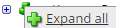
.The lines show the links between fields in the source (left side), any intermediate functions, and the destination (right side).
- To export the map to a spreadsheet:
- Click Tap Export to Excel.
- Select the folder to store the exported file.
- Click Tap Close.
- Open the spreadsheet.
