Edit your profile and change settings
Change password, picture, and locale settings as well as reset settings enable support access.
To change your settings, click tap Main Menu
On the Edit Profile page, you can:
- Change your password, picture, and locale settings
- Provide your administrator and support with remote access to your system
- Switch your Employer ID Numbers (EINs)
- Restore your profile to the default configuration
- Express your location, job, and work preferences
- Synchronize your schedule with your personal calendar
Edit Profile
Access to the profile settings described here depends upon how your account is configured.
When you finish changing your profile,
click tap the menu
icon
Change Password
- From the Edit Profile page, click tap Change Password.
- Enter your current password in the Old Password field.
- Enter your new password In the New Password field.
- Enter your new password again in the Verify Password field.
- (Optional) If you want to log off immediately after changing your password, select the Sign out from the session check box.
- After all conditions are met, the Save button is enabled so you can click tap it to save your new password. If you decide to not change your password, click tap Cancel.
Change Picture
If configured, your photograph can appear next to your name in your timecard, schedule, and other system components. To change your photograph from the Edit Profile page:
- Click Tap Change Picture.
- Click Tap Upload. Note that the image size must be under 1 MB.
- Select the appropriate photograph file on your device and click tap Open.
Reset Settings
Use Reset Settings to restore system settings to the default configuration.
-
Select Reset scheduling personalization settings to reset the following scheduling personalization items to their default settings:
- Schedule view format: Gantt View or Table View
- Employee schedule view: View by Employee, Job, Schedule Group, or Employment Terms
- Show/Hide: Show or hide display of schedule items
- Column sizing: Column width of Dataview columns in the Schedule and Add-ons
- Column selection: Refinement of Dataview columns in the Schedule, Add-ons, and Call List.
-
Select Reset timecard personalization settings to restore timecard add-on personalizations (for example, manual adjustments to column width or column visibility) to their default settings.
The default system settings are used unless there is a Timecard Add-on Profile assigned in the user's Display Profile, then settings are restored according to the profile settings.
-
Click Tap Reset to Default.
Change Locale Settings
If configured, you can change the locale settings assigned to you. This includes language, date format, and number format. The new locale profile is valid only during your current session. After you log off, your default locale returns.
- From the Select Locale drop-down box, select the applicable locale.
- Click Save.
Deregister a device from MFA
If you need to change the device that you use for MFA, deregister the currently registered device, and register the new device as follows:
- Select Device Deregister.
- Click Tap Deregister Device.
- Register the new device as follows:
- Log out and start to log back in.
- Select Token as the method for MFA.
- Scan the QR code and click tap Next.
- Enter the verification code that the app displays and click tap Submit.
Specify Location and Job Preferences
If location and job preferences requests have been configured for you, you can specify preferences for up to three locations and three jobs. The set of available locations and jobs is determined by your job transfer set (JTS) and, where applicable, the JTS associated with your assignment.
The system uses the preferences you establish to sort shifts that are displayed in shift swap, open shift, and self-scheduling requests: shifts that match your preferences are identified and listed before those that do not. Also, managers are alerted to your shift preferences, and they can use this information when creating schedules.
From the Edit Profile page:
- Click Tap Location and Job Preferences.
- If available, in Assignment, select the assignment for which you want to establish preferences. Your primary assignment is selected by default.Note: The assignment determines which locations and jobs are available.
- (Optional) In Select up to 3 preferred locations, click tap Select and select your location preferences from the list. Use Search to filter the list of available locations.
- (Optional) In Select up to 3 preferred jobs, click tap Select and select your job preferences from the list. Use Search to filter the list of available jobs.
- (Optional)
Click Tap
Clear to remove all current selections.Note: The Clear button affects only the preferences you are currently making. It does not undo preferences requests that have already been approved. See Changing location and job preferences settings for more information.
- Click Tap Submit when you are done.
Changing location and job preferences
You can change location and job preferences before or after your request is approved.
- If you change preferences before the request is approved, the system modifies the existing request with the new values you specify
- If you change preferences after the request is approved, a new request is submitted to your manager for approval
The system displays current values to help you understand how your changes will affect your preferences. Removing the value from a field removes that preference in the submitted request.
Specify Work Preferences
If work preferences requests have been configured for you, you can specify preferences for shift lengths, the maximum number of shifts you want to work in a day, the maximum hours you want to work in a week, and so on.
Managers are alerted to your shift preferences and they can use this information when creating schedules.
About entering values
- Typing the desired value directly in the field.
- Hours and time fields take the format of h:mm; if you enter whole or decimal numbers, the system converts that value to h:mm once the focus leaves the field. For example, if you enter 4.5 to indicate four and one-half hours, the system converts the value to 4:30.Note: The format of displayed values is determined by the Duration Format specified in your display profile.
- Days, nights, and shifts fields accept only whole numbers.
- Hours and time fields take the format of h:mm; if you enter whole or decimal numbers, the system converts that value to h:mm once the focus leaves the field. For example, if you enter 4.5 to indicate four and one-half hours, the system converts the value to 4:30.
- Using the minus
and plus buttons to increment the value. Values are incremented and decremented in units of 1; clicking either button replaces the existing value in the field.
The system validates each field and display a message if you enter an incorrect value.
How to enter work preferences
From the Edit Profile page:
- Click Tap Work Preferences.
- In Your Preferred Week, enter your preferences for:
- Minimum days per week
- Maximum days per week
- Minimum hours per week
- Maximum hours per week
- Maximum nights per week
- Minimum number of consecutive days
- In Hours per week, enter:
- The Minimum and Maximum number of hours you prefer to work in a week.
- The maximum number of overtime hours you prefer to work in a week.
- In Days per week, enter:
- The Minimum and Maximum number of days you prefer to work in a week.
- The maximum number of consecutive days you prefer to work in a week.
- In Hours per week, enter:
- In Your Preferred Shifts, enter your preferences for:
- Minimum hours per shift
- Maximum hours per shift
- Maximum shifts per day
- Minimum time between shifts
- In Hours per week, enter:
- The Minimum and Maximum number of hours you prefer to work in a shift.
- The maximum number of shifts you prefer to work in a day.
- The minimum number of minutes you want to have between shifts.
- In Hours per week, enter:
- (Optional)
Click Tap
Clear to remove all current selections.Note: The Clear button affects only the preferences you are currently making. It does not undo preferences requests that have already been approved. See Changing work preferences settings for more information.
- Click Tap Submit when you are done.
Changing work preferences settings
You can change work preferences settings before or after your request is approved.
- If you change settings before the request is approved, the system modifies the existing request with the new values you specify
- If you change settings after the request is approved, a new request is submitted to your manager for approval
The system displays current values to help you understand how your changes will affect your preferences settings. Removing the value from a field removes that work preference setting in the submitted request.
Synchronize Your Schedule with Personal Calendars
You can synchronize scheduled events with the personal calendars on your desktop and mobile devices. In UKG Pro Workforce Management, you specify the data that you want to synchronize; in the calendar to which you are subscribing, you specify the UKG Pro Workforce Management URL along with any other information required by the calendar provider.
The synchronize schedule feature uses the common Internet Calendaring and Scheduling Core Object Specification (iCalendar) .ICS file format and supports subscriptions to these calendars:
- Apple®
Note: You can subscribe to Apple calendar only from UKG Pro WFM on an Apple device running iOS.
- Google Calendar™
- Microsoft® Outlook®
Note: You can subscribe to Outlook calendar only from UKG Pro Workforce Management on the desktop.
- Other calendars — Subscriptions to other calendars using the .ICS file format should function as expected but have not been tested. To subscribe to unsupported calendars, use Other (Copy URL) to generate a URL that you can use to manually configure subscriptions to calendars of your choosing. See Choose a guided or manual process for calendar subscription
for more information.
Note: Alternatively, UKG Flow enables access to punch, request, and scheduling functions in Microsoft Teams™ and Slack™ without the need to switch applications. For information, contact your UKG Service Representative.
You can subscribe to multiple calendars; the same .ICS file is used for all subscriptions, thus all calendars are synchronized with the same events.
Events you can synchronize
You can choose events from these categories to synchronize with your personal calendars:
- Shifts — For regular shifts and transfers, the shift label, shift start and end times, and the organization path of first segment are synchronized.
- Absences — Synchronized information varies for requests, paycodes, and leaves:
- Approved time-off requests: the request subtype name, start and end time, duration (for each day) are synchronized
- Paycodes: for paycodes that are not associated with time-off requests, the paycode name, start and end time, and duration are synchronized
- Leave time: the case code, start and end time, and duration are synchronized
- Paid leave time: the "Paid Leave Time" label, and duration are synchronized
- Schedule tags — If schedule tags have been configured for display, the tag name (example: On Call), start and end time, and duration are synchronized.
To determine what schedule events to synchronize with your calendar, the system looks forward six weeks at the time of each synchronization. Any events falling within that six-week window are written to the subscribed calendars.
The initial synchronization occurs when the subscription is established. The synchronization frequency is determined by the calendar provider and can vary from calendar to calendar. Any events in UKG Pro Workforce Management that have changed (that is, have been added, removed, or modified) since the previous synchronization are updated on your subscribed calendars.
How synchronized events are represented in subscribed calendars
The default name for the UKG Pro Workforce Management calendar is ESS Schedule. You can change this name when setting up the subscription on your calendar.
Individual events on the calendar dates are displayed as:
- "ESS - [event name]" if an event name has been specified in UKG Pro Workforce Management. For example: ESS-Shift
- "ESS" if an event name has not been specified
Time signatures for the events that are synchronized with your personal calendar are converted to the local time as configured for the calendar.
Event details in your personal calendar include a link to the event in UKG Pro Workforce Management. From your calendar, click tap the link to open UKG Pro Workforce Management to the events list with the focus on the event you selected in your calendar.
Choose a guided or manual process for calendar subscription
When setting up calendar synchronization in UKG Pro Workforce Management, you can choose to have the system:
- Initiate contact with the subscription service for Apple and Microsoft Outlook calendars. In this case, the system-generated URL for your UKG Pro Workforce Management instance and other default information, such as the name that will represent UKG Pro Workforce Management in your calendar, are pre-populated in the subscription form to speed the subscription process. This is the guided process.
- Generate a URL, which allows you to complete the calendar subscription process whenever you like. This is a completely manual process. Use this process to subscribe to Google Calendar and other calendars of your choosing.
Create a calendar subscription
To create a subscription for My Schedule on a personal calendar:
- Click Tap Main Menu > Edit Profile > Sync My Schedule.
-
Select the schedule information you want to synchronize with your personal calendar:
- Shifts
- Absences
- Schedule tags
- Click Tap Save. This step saves your settings for easy reuse (to create a subscription to a different calendar, for example), and it serves as a reference should you want to later change the events you are synchronizing.
- Click Tap Subscribe. This step allows you to select the calendar to which you want to subscribe, or to copy a URL you can use to manually subscribe to one or more calendars.
-
Choose a calendar provider or Other (Copy URL):
- A calendar provider — The application opens the subscription form for the provider you select in a new browser tab. The URL and other default values, such as the name that represents in your personal calendar, are added to the form.
Complete the remainder of the form as required by the calendar provider. You can subscribe to only one calendar at a time.
Note: Only providers supported on the operating system of your current session are displayed. For example, you cannot choose the Apple subscription if you are using on a machine running on Microsoft Windows. -
Other (Copy URL) — The Copy URL dialog box appears.
Click Tap
Copy URL to copy the URL the clipboard on your device. Then, use that URL to complete the subscription process for the calendars you wish. The dialog box closes when you
click tap
the Copy URL button.
Note: Choose Other (Copy URL) to subscribe to Google Calendar.
- A calendar provider — The application opens the subscription form for the provider you select in a new browser tab. The URL and other default values, such as the name that represents in your personal calendar, are added to the form.
Repeat this procedure to subscribe to other personal calendars using the guided process. Otherwise, use the copied URL to manually configure other calendar subscriptions.
Update existing calendar subscriptions
You can update existing calendar subscriptions. You might want to do this to:
- Change the information you are currently synchronizing with your personal calendars
- Reestablish a subscription that you removed from a personal calendar
To update existing calendar subscriptions:
- Click Tap Main Menu > Edit Profile > Sync My Schedule.
- Revise the schedule events you want to synchronize with your personal calendar as needed:
- Shifts
- Absences
- Schedule tags
Note: Categories you previously selected for synchronization are indicated with a checked box. You can clear the check box for events you no longer wish to synchronize. -
Click Tap
Save.
All calendars you configured using the guided subscription process are updated with your changes when the next scheduled synchronization is performed.
Note: The Subscribe button becomes active at this point. You can create a subscription to a new calendar at this time; go to the next step. No additional action is required to update existing subscriptions for supported calendars.If you manually configured a calendar subscription using the copied URL, continue with the next step.
-
Click Tap
Subscribe.
A list of supported calendars and the Other (Copy URL) option appears.
- Select Other (Copy URL).
- Click Tap Copy URLto copy the URL the clipboard on your device. Then, use that URL to complete the subscription process for any calendar subscriptions you configured manually.
Cancel a calendar subscription
To cancel a calendar subscription, follow the procedure for unsubscribing as described by the calendar provider. Subscription settings remain displayed in Sync My Schedule as they were last configured, but UKG Pro Workforce Management events are no longer synchronized to any unsubscribed calendars.
Allow Customer Support Access
Depending on how your system is configured, you can grant access to Customer Support or your local system administrator to log on to your system as you to resolve issues. Select from the following:
My System Administrator
- No access
- Allow for one day
- Allow for three days
UKG Global SupportGlobal Support
- No access
- Allow for one day
- Allow for three days
My EINs
If you are an HCM user who uses multiple Employer ID Numbers (EINs), the My EINs link appears in the Settings area. Your primary EIN is listed first followed by the additional EINs that you can access. You can easily switch between your primary EIN and the other EINs.
When switching to a non-primary EIN, be aware of the following:
- Your access to each EIN is controlled by your security profile.
If you have access to the data in an HCM tile for the EIN, the data within the tile updates accordingly. If you do not have access to the data in the EIN, the tile displays the following:
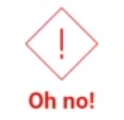
or
Account Does Not Have Security Profile Assigned
If your account in the changed EIN is locked, the tile displays the following message:
Account Locked
- Your access to WFM data does not change.
- If you are viewing an HCM page and switch to a different EIN, the page refreshes and your Dimensions home page displays.
- Notifications are all based on your primary EIN. If you switch to a non-primary EIN, the Control Center icon is inactive, the number of notifications is not listed, and a message displays on the Control Center panel as well as on the My Notifications tile: "There are no items to display. To view your notifications, please switch to your primary EIN."
- Dataviews only reflect information from your primary EIN. If you are viewing a Dataview and switch to a non-primary EIN, the page refreshes and returns to the Dimensions home page.
- Click the My EINs link.
- Select the appropriate EIN. Note that your primary EIN is listed first. The name of the selected EIN displays under your name on the panel.
- After you select a new EIN, the UI changes to the applicable content for the new EIN. When you finish accessing the new EIN, repeat the process to access another EIN. After 1 minute of inactivity, the UI returns to your primary EIN display.
For example, consider the case where you worked in two different EINs during a pay period. To see your pay for both EINs:
- Select an EIN in the Settings area and then select from the Main Menu
Your pay for the selected EIN displays.
- Return to the Settings area, select a different EIN, then select from the Main Menu.
Your pay for the second EIN displays.
