Configure pattern templates
Pattern templates define a repeating pattern of shifts, availability, paycodes, and schedule tags. Use pattern templates when:
- The organization uses rotations or patterns to assign shifts to employees.
- Multiple employees work the same shift.
- You need to see percentage totals of Full-Time Equivalent (% FTE) scheduled employees.
Pattern templates are defined by the manager using the main Schedule Pattern interface. To make these patterns accessible to other managers across the organization, you must configure a Pattern Template Data Access Profile.
Availability gives employees and managers the ability to classify times when the employee has agreed to be scheduled, times when the employee prefers to be scheduled, and times when the employer has agreed not to schedule the employee. By default, all employees are assigned the Unknown availability for all times on all days.
|
Color |
Name |
Description |
|---|---|---|
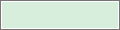 |
Available |
Employee is available to work during this time. |
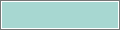 |
Preferred |
Employee prefers to work during this time. |
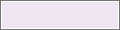 |
Preferred Time Off |
Employee prefers to have this time off. |
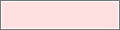 |
Unavailable |
Employee is not available to work. If employees are scheduled when unavailable, the system can generate a schedule rule violation. |
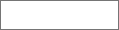 |
Unknown |
Availability is not defined. |
- From the Main Menu, select .
- Click New or select a template to copy and click Duplicate or Edit.
- If you edit a pattern template, shifts that are currently assigned to employees or groups do not change.
- If you delete a pattern template, shifts from that template that are currently assigned to employees or groups are not affected.
- If you modify a pattern template that has already been assigned, it does not affect the schedule of any employee. Only new assignments of this named pattern template use the new pattern definition.
- Enter a Name and Description (required for new patterns).
- Define the pattern and availability as described in the following sections.
Define the pattern
If the dialog appears with a schedule pattern already defined, first select Add New Pattern
- Under Define Pattern For, specify the length of the cycle that repeats (in days or weeks).
By default, schedule patterns have a maximum length of 52 weeks (364 days). If you enter a pattern length that is greater than the limit set on your system, a message displays with the valid range.
Depending on how your system is configured, this limit may be higher than 52 weeks. In the Shift Builder Criteria setup, if the value of the Days for pattern rollout setting is greater than 52 weeks (364 days), then the schedule pattern limit will be the same as the Days for pattern rollout value. For example, if the Days for pattern rollout value is 490 days, your schedule pattern limit will be 490 days. If you enter a pattern length that is greater than the limit set on your system, a message displays with the valid range.
Note: The maximum value for the Days for pattern rollout setting is 550 days. If you need to create schedule patterns longer than 550 days, contact your Service Representative to have the appropriate tenant property changed to set a higher limit.For more information, see Shift Builder Criteria.
- Create a shift for any cell using one of the following methods.
- Right-click the cell, select Insert Shift Template
, then select a template. (You can also select multiple cells using shift-click or ctrl-click.) - Click the quick action Shift Template
, then select a template and click the cell where you want to create the shift. You can add the same shift template simply by clicking additional cells. When you finish, click Insert Shift Template to deactivate the quick action. - Right-click the cell and select Add Shift
, then define the shift parameters. You can also select multiple cells (using shift-click or ctrl-click), then right-click one of them, and click Add Shift
to open the Add Shift panel. Define the shift parameters to insert the same kind of shift in each selected cell. For full instructions on defining a shift, refer to the Add a shift help topic. - Right-click the cell and select Copy
to copy a shift, then select a different date cell, right-click and select Paste to paste the shift in that cell. - Right-click the cell and select Cut
to cut a shift, then select a different date cell, right-click and select Paste to paste the shift in that cell. Note: Create shifts in the cell of the day they begin. For example, a shift that begins at 11:30 pm Monday is created in the Monday cell, even though most of the shift is on Tuesday.
- Right-click the cell, select Insert Shift Template
- Define availability pattern for any cell using one of the following methods.
- Right-click the cell and select Edit Availability
, then define the Availability parameters for that cell. - Select multiple cells (using shift-click or ctrl-click), right-click one of them, and click Edit Availability
to open the Edit Availability panel. Define the availability parameters to apply to all the selected cells.
For full instructions on defining availability, see Define availability as part of a Schedule Pattern at the end of this procedure.
- Right-click the cell and select Edit Availability
- Create a paycode for any cell. Right-click Tap a cell or a shift and select Add Paycode
, then define a paycode, and select Apply. For full instructions on defining paycodes, refer to the Add a Paycode help topic. Note: Leave any cell blank to represent a day that has no shift or paycode. - Repeat steps 3 and 4 until the full pattern is defined.
- Specify which week, or which day, the pattern should start on.
- Click Apply. The dialog closes and the pattern is applied for the loaded period.
- On the main schedule page, click Save
. The pattern is rolled out for its entire length.
Define availability as part of a Schedule Pattern
Access the availability panel from the Schedule Pattern glance when creating a new pattern, or editing an existing pattern.
- Right-click a day in the pattern.
-
On the glance, click
Edit Availability
. - Assign one availability type for an entire day, or assign different availability types to different segments of the day.
- Click Apply. The pattern is applied to the loaded timeframe so you can check the impact.
-
Click
Save
. The pattern, including availability, is rolled out for its entire length.
