How to personalize a Dataview
To begin the personalization, follow these steps:
- From the Main Menu, select
- On the Dataview Library page, click tap the Dataview that you want to personalize.
- In the Dataview,
click tap
Select Timeframe
to select the time frame that you want to view, or navigate to another time frame by using the arrows. -
Click Tap
Select Hyperfind
to select the employees or location in your organization that you want to analyze, for example, All Home or Manufacturing.
Dataview appearance
The appearance of your Dataview depends on your screen resolution: List view is for screen resolutions below 768 pixels and Grid View is for screen resolutions above 768 pixels. You can also show or hide columns in your Dataview.
List View
The List View displays a list of data records. With List View you can:
- Click Tap the check box next to each record to select one or multiple records.
- Click Tap the arrow
to the right of the record to view record details in a slide-out panel without leaving the Dataview. - Right-click Tap the main body of the record to open a glance that lets you perform actions, such as approving a timecard or adding a paycode.
Grid View
The Grid View displays the data records in a tabular format. With Grid View you can:
- Click the check box next to each record to select one or multiple records
- Right-click the main body of the record to open an action menu that lets you perform actions, such as approving a timecard or adding a paycode.
Show/Hide Columns
You can show or hide the columns in the Dataview by using the following methods:
Method 1 : From the column header
Select the drop-down arrow in the column that you want to hide. Select Hide Column.
Method 2: From the Filter
Click Tap
Filter
Refine options
Refine opens a panel that contains a set of tools that you can use to tailor your data to your business needs, including sorting, filtering, and grouping items by category.
To use the Refine tool:
Select
Refine
The Refine panel opens from the right to reveal a set of tools to Sort, Filter, Group, or Calculate data.
Sort Columns
Use Sort to control the order of the data that is displayed in the table.
Method 1: From the column header
- In the column that you want to sort, click tap the column heading once to sort in ascending order.
- Click Tap a second time to sort in descending order.
- Click Tap a third time to remove the sort.
- You can also click tap the drop-down arrow next to the heading and sort the data.
Method 2: From the Refine slide out panel
- Click Tap Sort and the column you want to sort.
- Click Tap Sort Ascending, Sort Descending, or No Sort.
- Click Tap Apply.
The Sort Ascending
arrow or Sort Descending arrow appears next to the column name to indicate that the column is sorted in ascending or descending order.
Multiple column sort
You may want to sort using multiple columns for a variety of reasons. For example, you may want to sort employees by their status, and then sort the employee list by badge number to make sure that the badges of terminated employees have been inactivated and returned.
Select multiple columns to sort
- Click Tap the first column (indicated by
or next to the column heading). The data is immediately sorted by that column, first in ascending order, as described above. - If you select a second column (indicated by
² or ²), the data will continue to be sorted by the first column and, then, for all rows that share a duplicate value in the first column, the second column defines the sort order, either in ascending or descending order within that duplicate value. See the use case below. - If you select a third column (indicated by
³ or ³), if the previously selected column contains any duplicate values, the next selected column sorts the values within the duplicates, in ascending or descending order, and so on.
Multiple sort example
The following example shows:
- Name, in ascending order
- Employee ID , in descending order
- Primary Job, in ascending order (duplicate numbers are grouped together)
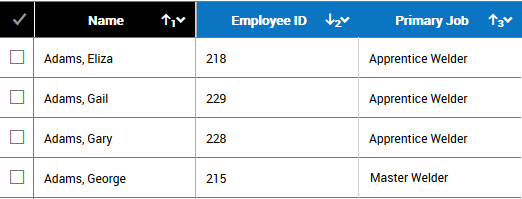
Remove columns from the sort
You can remove the sort several ways:
- From the Refine panel > Sort tab, select No sort
- From the column header, select the drop-down arrow and deselect the sort
- Click the column header until the sort is removed
Sort removal notes
- If you remove the only sort applied in the Dataview, then the Dataview is sorted by the default sort order, usually by Employee Name or Org Name.
- If the Dataview has been sorted by two columns, then if you remove the primary sort, then the secondary sort immediately becomes the primary sort.
- If three or more sorts were defined and the second one is removed, then the third sort becomes the secondary sort.
Filter
Select a filter to narrow the results in the Dataview to the specific items that you are interested in viewing, such as the number of part-time employees in your organization, or the top ten employees with overtime hours.
From the Refine panel.
- Click Tap Refine
to open the Refine panel. - Click Tap Filter and the column that you want to filter. The Available filters selection is based on the context of the column. For example, a numeric column may have filter selections such as, Equal, Greater Than, and so on. You can select multiple filters at the same time.
- Type the value for the filter.
- Click Tap Done.
- Click Tap Apply.
You can filter the data by two different methods.
With either method, the Filter
Method 1: From the Refine panel.
- Click Tap Refine
to open the Refine panel. - Click Tap Filter and the column that you want to filter. The Available filters selection is based on the context of the column. For example, a numeric column may have filter selections such as, Equal, Greater Than, and so on. You can select multiple filters at the same time.
- Type the value for the filter.
- Click Tap Done.
- Click Tap Apply.
Method 2: From the Filter menu
- Click Tap Filter
on the far-right side of the column headers. - Select Show Filters row.
- The filters appear at the top of every column.
- Select the Available filters from the drop-down arrow in the first filter row. You can select multiple filters at the same time.
- Type the value of the filter in the second filter row.
- Press Enter.
To remove filters
- Click Tap Filter
on the far right side of the column headers. - Click Tap Clear all filters.
- Click Tap the record in the list with the filter.
- Click Tap the Filter tab.
- Click Tap Delete
.
Available filters by data type
-
Equal (=) (default)
-
Not equal (!=)
-
Greater Than (>=)
-
Less Than (<=)
-
Greater Than or Equal to (>=)
-
Less than or equal to (>)
-
Is null
-
Is not null
-
Between - use semi-colon (;) as separator. For example, to search for the names between b and n, use b;n. The results give you all the names beginning with the letters from b through mz.
-
Not between - use semi-colon (;) as separator. For example, to search for the all names except those between b and n, use b;n. The results give you all the names that begin with a and the names that begin with the letters m-z.
String
- Starts with (default)
- Not starts with
- Custom - uses regular expressions (regex), which are special text strings that describe a search pattern to find items within a body of text. They work similarly to wild cards, but you can construct them to search for more complex and sophisticated patterns.
Custom filter search examples:
- .*data.* – all entries that contains the word data.
- AA;ZZ – all items between AA and ZZ
- U[Sb]A – USA or Uba
- U[r-t]A – a range of characters, in this case Ura, Usa, Uta
- (?!USA).* – any value that is not USA.
- In
- Not in
- Equal (=)
- Not equal (!=)
- Is null
- Is not null
- Between - use semi-colon (;) as separator. For example, to search for the names between b and n, use b;n. The results give you all the letters from b through m.
- Not between - use semi-colon (;) as separator. For example, to search for the all names except those between b and n, use b;n. The results give you all the names that begin with a and the names that begin with the letters m-z.
Date
- Equal (=) (default)
- Not equal (!=)
- Greater than (<)
- Less than (>)
- Greater than or equal to (>=)
- Less than or equal to (<=)
- Is null
- Is not null
- Between - use the calendar to select a date range.
- Not between - use the calendar to select a date range.
Boolean
- All (default)
- Yes
- No
Group
Use Group to group the records that share a specific attribute.
Method 1: From the column header
- Click Tap the down arrow on the column that you want use for grouping.
- Click Tap Group by this column.
Method 2: From the Refine slider:
- Click Tap Group and the column you want to use for grouping.
- Click Tap Apply.
- The selected column is hidden and the unique values contained within the column form groups. If preferred, you can show the column again by selecting Filter
on the far-right side of the column headers and checking the column header name. - For every unique value in the chosen column's data set, a section header appears in the grid, and all rows with a matching value in the chosen column are listed under the header.
- If you select an additional column to group by, it becomes secondary to the first grouping, and so on, following the order in which they are chosen.
- All groups containing duplicate values are contained within their own section header.
To cancel grouping
- From the Refine slider, select Group and the column for which you want cancel grouping.
- Select No Group.
Summarizations
You can apply summarizations to each of the columns in the table. The available summarizations are Count, Sum, Average, Minimum, Maximum, and None.
- For all numeric columns, the following summarizations are available: None, Sum, Average, Minimum, and Maximum
- For all string columns, the following summarizations are available: None, Count (number of rows)
- For all date columns, the following summarizations are available: None, Count (number of rows)
- For all Boolean columns, the following summarizations are available: None, Count
Method 1: From the column header
- Click Tap the drop-down arrow in the column header where you want to apply a calculation.
- Click Tap the calculation that you want to use.
Method 2: From the Refine slider
- Click Tap the Calculate tab in the Refine slider.
- Click Tap the column head for which you want a calculation.
- Click Tap from the list of calculations.
- Click Tap Apply.
Summarization and grouping
If you group data, and one of the columns has a summarization applied, a sub-total row appears for each group that summarizes the data in that group. For example, if a collection of employees appears in the Total # of Worked Hours column, and SUM has been applied, if you group by an employee attribute such as Labor Category, for every unique Labor Category each employee falls into, a sub-total line appears.
Reorder Columns
Drag and hold the column heading while moving it laterally to the new location.
