Scenarios
An overview of scenarios.
The Scenarios page allows you to interact with stakeholders through a process that facilitates collaboration and feedback around iterations of scenarios.
After you create your model, use the Scenarios page to collaborate with other stakeholders and to run iterations of scenarios.
To access the Scenarios page, click .
The Scenarios list displays the status of each scenario as it moves through the go-live process. The Scenarios list includes the following columns:
-
Scenario — Name of the scenario, scenario's creator and brief descriptions.
-
Status — A comment bubble appears with a count of the total comments for each scenario. Scenarios can have the following statuses:
-
Draft — Currently being worked on by the Modeler.
-
Review — Indicates that the scenario is in review.
-
Approved — Set by the Modeler if no reviewers are required, or set by the reviewers if there are reviewers required.
-
-
Collaborate — Displays participating collaborators. To view a collaborator's name, hover over each user in the Collaborate column.
-
Review — Displays other reviewers within the scenario.
-
Start Date — Start date of scenario.
End Date — End date of scenario.
- Updated On — Date and time of when the scenario was last updated.
-
Actions — Links to the following pages:
-
Iterations — View, comment on and run different iterations within a scenario. For more information about iterations, refer to one of the following iterations topics:
- Drivers — Click Drivers to open the Drivers page. To view information about specific drivers, click Manage in the appropriate driver. For more information about drivers, go to Drivers.
-
Calendars — Click Calendars to open the Calendars page. To view details about specific calendars, click Manage in the appropriate calendar. Use
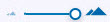 to adjust the number of days that appear in a calendar view. Use the search field to search for sites. For more information about calendars, go to Calendars.
to adjust the number of days that appear in a calendar view. Use the search field to search for sites. For more information about calendars, go to Calendars.
-
Scenario actions
The Scenarios page allows you to:
-
Create new scenarios by clicking the Add Scenario button. Enter the appropriate information in the Scenario Form. Click Save.
The system uses the period range configured in scenarios to create a labor scenario. Multiple scenarios can be created for a model.
Note that when you enter start and end dates: - The start and end dates should be within the fiscal year in Strategic Workforce Planning.
- The live value and driver data (if there is a driver in the calculation) is required to run and give the correct calculation.
Failing to correctly set the start and end dates may cause the system to incorrectly calculate data where there is no data loaded.
To sort and refine the list of scenarios, use the following:
Tabs - Scenarios are distributed across two tabs, Future and Past, according to whether their end dates are in in the future or the past.
Future - View scenarios in which the end date is today or in the future.
Past - View scenarios in which the end date is in the past (occur before today).
Advanced Search - Use predictive to search for scenarios based on the first few letters you enter.
Status - Select a status to view just the scenarios with the selected status.
Owner - Select an owner to view just the scenarios with the selected owner.
To revert the filters to their default settings, click Clear Filters.
To perform scenario-related tasks, click the following icons in the row of the appropriate scenario:
-
Publish a scenario by clicking
 .
. -
Delete a scenario by clicking
 .
.
View information
To view information about a specific iteration:
Select the appropriate iteration from the list.
Click
 and the Information panel appears.
and the Information panel appears.
View Dataviews
Select the appropriate iteration from the list.
Click
 and the list of available Dataviews appear.
and the list of available Dataviews appear.
From each dataviews page you can:
-
Click
 to download a dataview.
to download a dataview. -
Select a range of dates in which to view information.
-
You can also make adjustments to columns:
-
To lock a field, click
 .
. -
To unlock a field, click
 .
. -
To collapse a column, click
 .
. -
To open a previously collapsed column, click
 .
.
Add comments
-
To comment on an entire iteration, click
 , enter text and click
, enter text and click
 .
. -
To comment on a specific chart within a dashboard, click
 within the appropriate chart and select
Add Comment. Enter text and click
within the appropriate chart and select
Add Comment. Enter text and click
 .
.
