Print Schedule
The Print Schedule extension provides a quick and easy way to initiate a print job for a single schedule report directly from the Schedule Planner. Managers with access to reporting must have the preselected report included in their report profile to use this functionality.
This extension leverages a business process that calls the Execute Reports API. Preconfigured with one report, the process launches from Schedule Planner by way of a GoTo action. Schedule Planner selections for employees, or location, and date range are automatically passed as report parameters. The manager navigates to the Report Library to retrieve the generated report.
Schedule report types that can be attached to the process include:
Employee based
-
This report type can be printed for individual or multiple employees, but not for locations or Hyperfinds.
-
Employee selection is performed using the employee checkbox. If a Hyperfind is chosen in Schedule Planner, it is ignored.
-
Example: Employee Schedule - Weekly report.
Location based
-
This report can be printed for an entire location, but not for individual employees.
-
Employee selection is always based on the manager's All Home Locations. If an employee or location is chosen in Schedule Planner, it is ignored.
-
If the report needs to be executed for a different location, the manager changes the location on the Business Process Library page.
-
Example: Location Schedule - Weekly report.
Use case
The store manager wants an easy way to print the Location Schedule - Weekly report.
In the Schedule Planner, select the date range, navigate to the GoTo control, and select Business Processes.
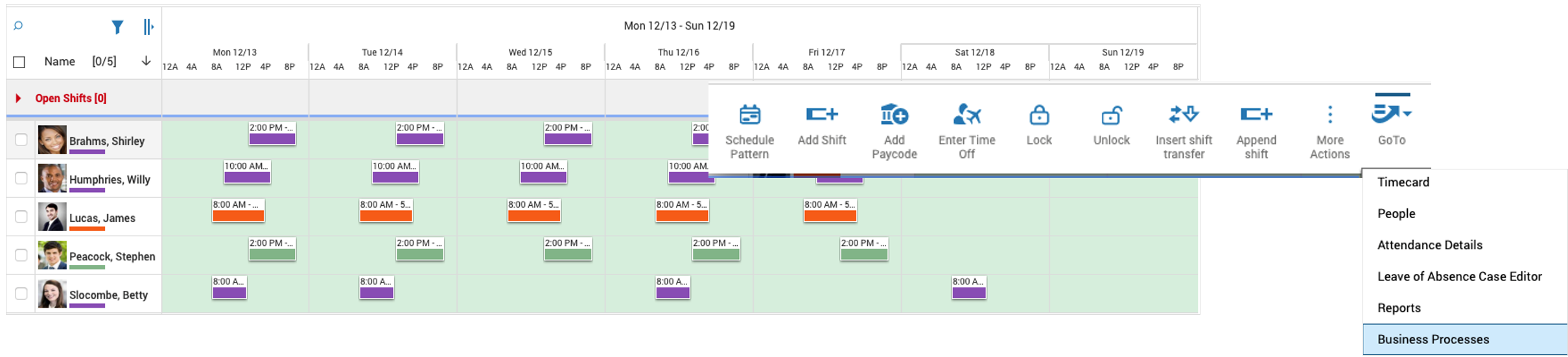
From the Business Process Library select Print Schedule.
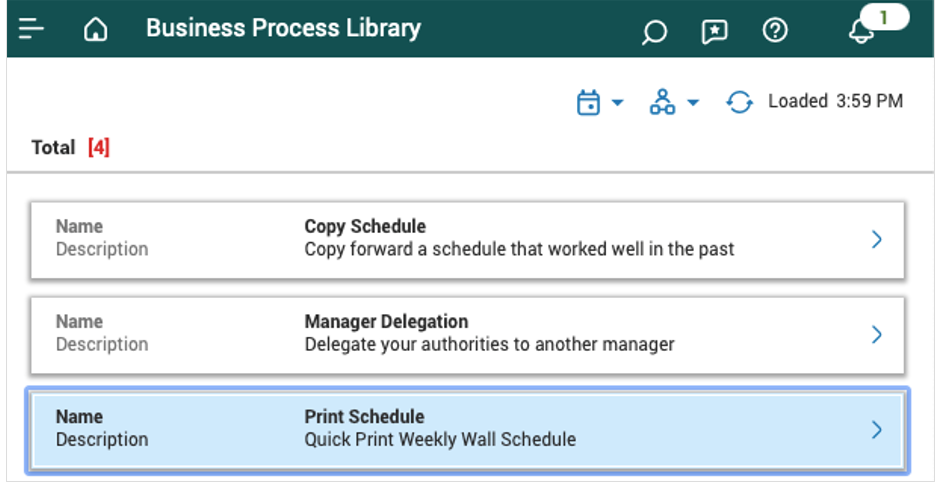
Use the GoTo Report Library link in the Print Schedule box to view the generated report.

Configure Print Schedule
- Configure access: Edit the manager's function access profile (FAP) to include the following:Note: See the Function Access Profiles topic.
- Select .
- Select the manager's profile. Click Tap Edit.
- Click Tap Manager — Department Manager.
- Click Tap Reports.
- Run reports: In Access Scope, select Allowed so that managers can run reports.
- Click Tap Save.
- Configure report profile: Edit the manager's report profile to include the schedule report attached to the business process.Note: See the Data Access Profiles overview topic.
- Configure workflow notification: To create a workflow notification:Note: See the Configure Notifications for Business Processes topic.
- Migrate the business process model to the tenant: Migrate the Print Schedule Process model to the customer tenant using Setup Data Manager (SDM).
- Log in to the tenant to which you are migrating the process model.
- Go to .
- Select the Source tenant where the Process Model resides and select the template to copy. It is a .zip file.
- In the Source column, a message states: Source: Import from <filename>.zip.
- Click Tap Review and Publish. The Publish Summary panel appears.
- Review the Publish Summary panel. It lists the items that were extracted from the migration file. If you approve, click tap Publish with Comment or just Publish.
- Click Tap Go to Publish History at the bottom of the panel to view the status of the data transfer. The Publish History page contains a table that lists the items you have published. If there were errors during the transfer, the button under the Errors column for that row is black.
- To view details, click tap the appropriate row and click tap View Selected.
- On the History for publish run page, click tap Show all to view the setup data that you published, and the errors that occurred, if any, listed by item type and name.
- Configure the variables decision table:
Edit the decision table: PrintSchedule_Variables
The PrintSchedule_Variables decision table holds the variables for the report attached to the process and can be changed accordingly.
Example: Attach the Location Schedule - Weekly report to the process.
PrintSchedule_Variables decision table parameter information.
PrintSchedule Variables parameter information
Validation type
Value type
Description
Default values
1
ReportName
String
Name of the report
2
ReportType
String
Employee or location
3
OutputFormat
String
Report format (PDF, XLSX, Interactive (Desktop), CSV).
If set to NULL, report default output format is used.
NULL
4
MessageAPIFailure
String
API failure message.
Please contact system administrator.
5
Message
String
Report initiation message.
Report initiated.
6
MessageInvalidReportType
String
Incorrect report type provided.
Incorrect report type provided.
7
ReportLibraryUrl
String
Report Library Page URL of application.
Go to .
Copy the URL from Report Library Page.
NULL
Note:-
The values used in the Decision Table are all case sensitive.
-
Deploy only the main process; do not deploy the subprocesses.
-
Do not open the subprocesses from main process; open them separately.
-
- Deploy Process Model:Note: Process models must be redeployed every time changes are made to an existing model. Re-deployment is not required for decision table changes.
Follow these steps to deploy the process model. For detailed information, see the online help topic Deploy Business Process Models.
- From the Main Menu, go to .
- Select the process and click tap Deploy
- On the Business Process page, configure the required parameters and deployment dates.
- Select Validation from the Template Categories.
- Click Tap Save and then Return.
APIs
|
API name |
Section |
Type |
Resource path |
Location |
Description |
|---|---|---|---|---|---|
|
Platform |
POST |
/v1/platform/reports/{reportName}/execute |
Generate report API |
To run report | |
|
Platform |
GET |
/v1/platform/reports |
Get Report Label |
To fetch report label and default output format |
