Fiscal Calendar
Data Hub supports the fiscal calendar-based reporting and analysis of your UKG Pro Workforce Management data.
This topic describes how to use the Data Hub Configuration Portal to maintain your fiscal calendar.
The Portal's Fiscal Calendar page shows you the mapped dates and values synchronized with those in the vFiscalCalendar view in your Data Hub project's BigQuery. Export the calendar information to a CSV file for further reporting and analysis and to use a template for bulk updating your calendar.
How the Data Hub Fiscal Calendar works
Use this process when adding the fiscal calendar to the Portal:
- Go to the Setup > Fiscal Calendar page. If no calendar has been loaded the columns in the view will show no values (except those in the Month Hours column, which must always be 0).
- To populate the page, first export the calendar (which contains the required column headings in the correct order) to a CSV. See Export the fiscal calendar.
- Use the CSV file as a template and manually update the columns with dates and corresponding mapping values for the time-frame that you need to support reporting. It is recommended to include dates 2 to 3 years into the future.
When you export the CSV, the template includes all necessary columns. Every date needs to be mapped and each column cell needs a value. For example:
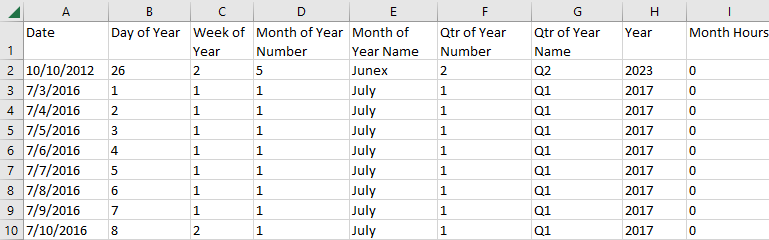
Note: The Month Hours column is not currently supported but must always contain a value of 0. - Go to the Setup > Fiscal Calendar Bulk Update page and upload the file. This populates the columns on the Fiscal Calendar page. See Fiscal Calendar Bulk Update.
- On the Fiscal Calendar page, review dates to ensure every date is mapped.
- Use this information to:
- Compare months, quarters, and years for reporting and analytics.
- Make month-over-month comparisons for the dates included in the fiscal calendar for the prior year.
Guidelines
- The dates included in periods defined by a fiscal calendar are determined by your business needs. For example, your fiscal year 2024 might start on 10/1/2023 and end on 9/30/2024.
- The fiscal calendar corresponds with the Data Hub days in BigQuery and the information is available in vFiscalCalendar in BigQuery. Changing and adding dates and values in the Configuration Portal is reflected in vFiscalCalendar.
- To update existing values and add new dates (rows), use the bulk update process. For more information, see Fiscal Calendar Bulk Update.
Search the fiscal calendar
You can search a range of dates in the calendar.
-
Go to the
Setup > Fiscal Calendar page. By default, the page displays all the dates that make up the fiscal calendar.
- Each row is a unique date.
- Columns of metadata display, including Date, Day of Year, Week of Year, Month of Year Number, Month of Year Name, Quarter of Year Number, Quarter of Year Name, Year, and Month Hours.
Note: The Month Hours column is not currently supported but must always contain a value of 0.
- To update the view to see dates within a range, click Date Range.
- Click the Start Date calendar and select a date.
- Click the End Date calendar and select a date.
- Click Search. The view refreshes to show all dates in the selected range.
- To see all available rows, click All.
Export the fiscal calendar
You can export the fiscal calendar data to a CSV file. This is useful as a template when updating the fiscal calendar in bulk. Regardless of how the view is filtered, all available rows/dates are exported.
- Go to the Setup > Fiscal Calendar page.
- Click Export. The CSV file is downloaded to your browser.
- To bulk update the fiscal calendar, click Bulk Update. The Fiscal Calendar Bulk Update page opens. See Fiscal Calendar Bulk Update.
