Scenarios
As a Reviewer, the Scenarios page allows you to review and approve scenarios and comment on iterations and scenario dashboard charts.
To get to the Scenarios page, click Scenarios.
The Scenarios list includes the following columns:
-
Name— Name of the scenario and scenario's creator, brief descriptions and the last time the scenario was updated.
-
Status— A comment bubble appears with a count of the total comments for each scenario.
Scenarios can have the following statuses:
-
Live— An approved budget output for use in reporting and external systems.
-
Draft— Currently in review and not yet submitted for use in reporting or external systems.
-
Approved— Indicates that the scenario has been approved.
-
Review— Indicates that you need to review and approve the scenario.
-
To approve the scenario, click
 and select
Approve. A confirmation message appears indicating your approval was successful.
and select
Approve. A confirmation message appears indicating your approval was successful. -
To remove your approval from the scenario, click
 and select
Remove Approval. A confirmation message appears indicating your approval was removed.
and select
Remove Approval. A confirmation message appears indicating your approval was removed.
-
-
-
Collaborate— Displays participating collaborators. To view a collaborator's name, hover over each user in the Collaborate column.
-
Review- Displays other reviewers within the scenario.
-
Start Date
-
End Date
-
Actions- Links to view-only information about the following items:
-
Iterations— View and comment on different iterations within a scenario. Select different iterations in the Iterations list and view associated dashboards. For more information, see the Iterations help topic.
- Drivers— Click Drivers to open the Drivers page. To view information about specific drivers, click Manage in the appropriate driver. For more information about drivers, click Drivers.
-
Calendars— Click Calendars to open the Calendars page. To view details about specific calendars, click Manage in the appropriate calendar. Use
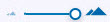 to adjust the number of days that appear in a calendar view. Use the search field to search for keywords.
to adjust the number of days that appear in a calendar view. Use the search field to search for keywords.
-
