Availability
Availability gives employees and managers the ability to classify times when the employee has agreed to be scheduled, times when the employee prefers to be scheduled, and times when the employer has agreed not to schedule the employee. By default, all employees are assigned the availability Unknown for all times on all days.
|
Color |
Name |
Description |
|---|---|---|
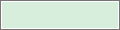 |
Available |
Employee is available to work during this time. |
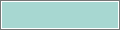 |
Preferred |
Employee prefers to work during this time. |
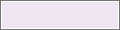 |
Preferred Time Off |
Employee prefers to have this time off. |
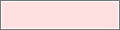 |
Unavailable |
Employee is not available to work. If employees are scheduled when unavailable, the system can generate a schedule rule violation. |
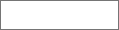 |
Unknown |
Availability is not defined. |
Define availability as part of a Schedule Pattern
Access the Availability slider from the Schedule Pattern glance when creating or editing a pattern.
- Right-click Tap a day in the pattern.
-
On the glance,
click tap
Edit Availability
. -
In the Availability slider, you can:
Define one availability type for an entire day
-
Click Tap
Add Availability Segment
. - From the menu, select the availability you want to assign to the day.
- Click Tap Apply.
Define different availability types for different segments of the day
Note: The maximum length of a segment is 24 hours, but you can cross the day divide if you wish.-
Click Tap
Add Availability Segment
. - From the menu, select the availability you want to assign to the first segment of the day.
- Specify an End Time and, if needed, a Start Time.
- Click Tap Apply.
- Repeat steps 1 through 4 until complete. Gaps are permitted.
Modify availability types or timing
- To modify the Start Time or End Time of any segment, enter the new time in the field.
-
To modify the availability type for any segment, click tap the [Availability Type]
menu for that segment, and select the desired availability type. - Click Tap Apply.
Delete availability
-
Click Tap the Delete
next to the segment you want to delete. - Click Tap Apply.
-
Click Tap
Add Availability Segment
- Click Tap Apply. The pattern is applied to the loaded time frame so you can check the impact.
-
Click Tap
Save
. The pattern, including availability, is rolled out for its entire length.
Define availability for one or more days
You can define an employee's availability for a specific time using the action
Override Availability
- Right-click Tap a day in the schedule.
-
On the glance,
click tap Override Availability
. -
Assign one availability type for an entire day, or assign different availability types to different segments of the day.Note: For employees with multiple assignments, their default assignment for the selected day is displayed.
An employee's default assignment is the highest ranked assignment that you have access to through your organizational set in your Employee Group and based on the selected location.
Availability is applied at the employee-level and is not associated with a specific assignment.Define one availability type for an entire day
-
Click Tap
Add Availability Segment
. - From the menu, select the availability you want to assign to the day.
- Click Tap Apply.
Define different availability types for different segments of the day
Note: The maximum length of a segment is 24 hours, but you can cross the day divide if you wish.-
Click Tap
Add Availability Segment
. - From the menu, select the availability you want to assign to the first segment of the day.
- Specify an End Time and, if needed, a Start Time.
- Click Tap Apply.
- Repeat steps 1 through 4 until complete. Gaps are permitted.
Modify availability types or timing
- To modify the Start Time or End Time of any segment, enter the new time in the field.
-
To modify the availability type for any segment, click tap the [Availability Type]
menu for that segment, and select the desired availability type. - Click Tap Apply.
Delete availability
-
Click Tap the Delete
next to the segment you want to delete. - Click Tap Apply.
-
Click Tap
Add Availability Segment
-
(Optional) Specify that the availability you defined for the current day be repeated in either of these ways:
- In the Repeat from [current date] to: field, enter an end date in the future.
-
Click Tap
Calendar
and select a date in the future.
