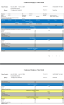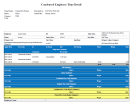Condensed Employee Time Detail report
The Condensed Employee Time Detail report provides detailed data about each employee’s timecard details (such as punches The entries on a timecard that mark the beginning (in-punch) or end (out-punch) of a work interval, such as the beginning of a shift or transfer., pay codes, combined pay codes, pay code edits, exceptions, and wages). Summary data also displays per employee, totaling time and money by business structure and pay code (excluding combined pay codes) and then by pay code only (separately listing combined pay codes).
The Condensed Employee Time Detail report data is organized into the following sections:
- Employee information
- Punch and pay code details
- Summary section
- Report totals
When running the report, you can choose the pay codes to include in the Summary section, whether to display wages or not, the hours summaries, and the output format.
Midnight punches and pay from schedule segments do not appear by default in the report output. You can enable system settings to show midnight punches and pay from schedule segments.
- If the timecard is configured to show midnight punches and you want them to appear in the report output, then enable the following global system setting:
- global.ia.timecardtransactions.include.midnightpunches
- To include pay from schedule segments that appear in the timecard in the report output, then enable the following global system setting:
- global.ia.timecardtransactions.include.payfromschedule
In addition to these systems settings, ensure that Yes is selected for the Pay From Schedule (Shifts) option in the employee's pay rule.
- From your Report Library, click tap Run Report
. - In the Select Report panel, select Timekeeping > Condensed Employee Time Detail (or select Condensed Time Detail - Assignments if you are running this report for employees that have multiple assignments) and click tap Select.
- From the report panel, select the parameters:
- Click Tap Select Timeframe
- Click Tap Select Hyperfind A search engine that filters and selects groups of employees through queries that specify conditions or locations (criteria).
- Click Tap New Hyperfind to create a new Hyperfind. See Hyperfind queries for more information.
- Click Tap Select Locations to open the Select locations glance (also known as a contextual callout) Provides information and actions in a dialog box for an item on the screen when the user right-clicks or taps the item.panel.
- When finished, click tap
- Click Tap Select Timeframe
- For Pay Codes, select the pay codes to include in the Summary section of the report.
- For Display Wages, select Yes or No.
- Note: If No is selected for this option, the report still shows a value in the Wage column if the employee has hours charged to a Money type pay code.
- For Hours Summaries, select which column you want to display for the summary section of the report. Options are: By Job, By Labor, By Combined Pay Codes, By Normal Pay Codes.
- For Output Format, select one of the following:
- Click Tap Run report. An In progress message displays while the report is running.
- Click Close
to close the panel. - Click OK when the Report is Completed message appears. If you created a PDF or Excel report, a link appears at the bottom of the Report Library. If you created an interactive report, the report opens in a new tab automatically.The report opens in a new window.
The Condensed Employee Time Detail Report contains the following:
Employee information
- Employee
- ID
- Time Zone
- Status
- Status Date
- Pay Rule
- Primary Job
- Start Date
- End Date
- Primary Labor Category
Note: The Condensed Time Detail - Assignments report does not contain the Primary Job, Start Date, End Date, or Primary Labor Category fields.
Punch and pay code details
- Apply Date
- Assignment (Condensed Time Detail - Assignments report only)
- Pay Code
- In
- In Exceptions (In Excep.)
- Out
- Out Exceptions (Out Excep.)
- Hours
- Wages
- Days
- Job (Labor) Transfer
- Comments
- Work Rule
Summary section
- Job Summary
- Labor Summary
- Combined Pay Code Summary
- Pay Code Summary
Note: In the Condensed Time Detail - Assignments report, combined paycodes A category of time or money that employees earn, for example, Regular Hours, Bonus, or Sick. are not listed by assignment.
Report totals
- Pay code summaries (combined pay codes and regular pay codes)
- Grand totals
- Employee count
Report output with midnight punches: