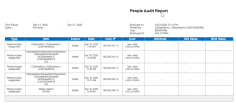People Audit Report
The People Audit Report includes the following information for a specific person over a specific period of time:
- Adjustment Rule Assignment
- Approval Method
- Attestation The act of confirming or attesting that something is true. For example, when punching out, users may need to attest that they took their meal breaks. Profile
- Base Wage Rate Assignment
- Note: The user running the report must have view access for the Wages FAP to view Base Wage Rate information in the report output.
- Function Access Profile Assignment
- Logon Profile Assignment
- Pay Rule Assignment
- Person Access Assignment
- Person Access Method Profile
- Person Analytics Labor type
- Person Create
- Person Delegate Profile
- Person Delete
- Person License or Role
- Person Locale Policy
- Person Notification Profile
- Person Paycodes A category of time or money that employees earn, for example, Regular Hours, Bonus, or Sick. "Edit" Profile
- Person Status Assignment (Employment Status, User Account Status)
- Person Telestaff Assignment
- Person Update
- Person Wage and Work Rule
- When this audit type is selected, the Attribute column includes the following for all changes made to wage and work rule overrides:
- Wage Work Rule Override — This attribute includes the Effective Date, the Assignment Name, the Base Wage Rate, and the Base Work Rule.
- Wage Work Rule Override Details — This attribute includes the Job name, the Wage Rate, and the Work Rule.
Note: This attribute includes details for both single and multiple assignment employees. Details for single assignment employees include the Assignment Name with the value as their primary job. Base Wage Rate and Base Work Rule only apply to multiple assignment employees.
- For each wage and work rule override audit transaction there are at least two rows in the report output, one for the Wage Work Rule Override attribute and one for the Wage Work Rule Override Details attribute. There may be more than one row for Wage Work Rule Override Details if multiple rows in the Override Wage & Work Rules table are edited in a single transaction.
- Reviewer List Assignments
- Work Rule Profile
- Worker Type
Note: The Audit Wage and Work Rule feature switch must be enabled to use this audit type. Changes to wage and work rule overrides begin to be recorded as soon as the feature switch is enabled.
- From your Report Library, click tap Run Report
. - In the Select Report panel, select Audit > People Audit Report > People Information Audit Report and click tap Select.
- In the People Audit Report panel, select the parameters:
-
Hyperfind A search engine that filters and selects groups of employees through queries that specify conditions or locations (criteria). — Select a Hyperfind to limit the number of employees listed in the report. If you select None, all applicable employees are listed.
- Audit Types — Click Tap
and then in the Audit Types panel, select the audit types to include in the report. When finished click tap Apply. - Start Date and Finish Date — Enter the starting and ending dates to audit. Click Tap
to use the calendar. - User — Enter the name of the people for which the report is run. Separate multiple people with commas.
- In one of the following fields, enter the user names or employee IDs of the people who made changes to the people record. If you enter information for different users in each field, all people entered will be listed in the report.
- User — Enter the user name of the people who made the changes. Separate multiple people with commas.
- Employee ID — Enter the employee ID of the people who made the changes. Separate multiple people with commas.
- Output Format — Select one of the following:
- Click Tap Run report. An In progress message displays while the report is running.
- Click Close
to close the panel. - When the report is finished, the report appears in the Report Library. Select the report and click tap Run Report.
Note: To identify the user names and/or user IDs, refer to the people records in Maintenance > People Information from the Main Menu.
The upper right corner of the report lists the following information:
- Executed on — The date and time that the report was run.
- Printed for — The name for the person printing the report.
- User — The user name of the people who made the changes.
- Employee ID — The user IDs of the people who made the changes.
The report contains the following columns:
- Type — Type of action
- Item — Name of the person running the report
- Action
- Date — Date and time of the action
- User IP — IP address of the user who made the action
- User — The user name of the person who made the action
- On Behalf User (CSV output)
- Attribute
- Old Value
- New Value