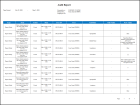Audit report
The Audit Report enables you to review system configuration changes made over a specific period of time. All Setup items can be audited in terms of when a change was made and who made the change.
Note: You cannot change this report, but you can copy it and modify the copy.
- From your Report Library, click tap Run Report
- In the Select Report panel, select Audit > Audit Report and click tap Select.
- In the Audit Report panel, select the parameters:
- Audit Types — Click Tap
and then in the Audit Types panel, select the audit types to include in the report. When finished click tap Apply. - Start Date and Finish Date — Enter the starting and ending dates to audit. Click Tap
to use the calendar. If you do not enter a start and end date, the report uses the current week with the current date (today) being the ending date. For example, if you schedule the report on February 11 but do not enter dates, the report will run from February 4 through February 11. - In one of the following fields, enter the user names or user IDs of the people who made changes to the people record. If you enter information for different users in each field, all people entered will be listed in the report.
- User — Enter the user name of the people who made the changes. Separate multiple people with commas.
- User ID — Enter the user ID of the people who made the changes. Separate multiple people with commas.
- Note: To identify the user names and/or user IDs, refer to the people records in Maintenance > People Information from the Main Menu.
- Output Format — Select one of the following:
-
(Optional) Click Tap Print.
Note: In Orientation, select Landscape if Portrait does not show all columns.
- Click Tap Run report. An In progress message displays while the report is running.
- Click Tap Close
to close the panel. - When the report is finished, the report appears in the Report Library. Select the report and click tap Run Report.
The upper right corner of the report lists the following information:
- Executed on — The date and time that the report was run.
- Printed for — The name for the person printing the report.
- User — The user name of the people who made the changes.
- User ID — The user IDs of the people who made the changes.
The report contains the following columns:
- Type — Type of action
- Item — Name of the person running the report
- Action
- Date — Date and time of the action
- User IP — IP address of the user who made the action
- User
- On Behalf User (CSV output)
- Attribute
- Old Value
- New value