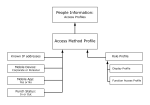Configure Access by Punch Status
You can use Access Method Profiles to restrict access based on whether an employee is punched The entries on a timecard that mark the beginning (in-punch) or end (out-punch) of a work interval, such as the beginning of a shift or transfer. in, punched out, or depending on which device they use to access their timecard or schedule.
Example: You can configure access as follows:
- Employees who are punched in can access all timecard, time-off, or schedule functions that they need.
- Employee who are off site and use their smart phone can access their schedule, punch in, and request time off.
- Employees who punched out can access their schedule and can punch in.
Access Method Profile inputs
-
A role profile contains a function access profile (FAP) which defines what the employee can do, and a display profile which defines what an employee can see.
Note: For more information, see the Role Profiles topic.
- From the Main Menu, select Administration > Application Setup > Common Setup > Role Profiles.
- Click Tap New, or select a role profile and then click tap Edit.
- Enter a Name.
- Select one Function Access Profile that defines what the employee can do, and one Display Profile defines what an employee can see.
- (Optional) Role profiles can also show only those role profiles that are available for delegation. In Show in delegation workflow, do one of the following:
- Select (default) to include this role profile in business processes An organized flow of activities or tasks that achieves a business goal. An automated business process minimizes the amount of paperwork and manual tasks to complete that process by way of automatic actions, online forms, and automatically generated messages. or workflows for manager delegation.
- Clear to exclude this role profile from delegation workflows.
- Click Tap Save.
- Repeat for other role profiles.
-
Define access method profiles
Access method profiles define what a person sees on their home page The page that is presented to the user upon login, which contains the tiles that let the user access or navigate to common tasks..
Note: You can layer and prioritize access. For more information and examples, see the Access Method Profiles topic.
- From the Main Menu, select Administration > Application Setup > Common Setup > Access Method Profiles.
- Click Tap Create
. - Enter a Name and click tap Create
. - In Access Method Type, select from the following:
Known IP — Restrict access to a Known IP Address In Access Method Value, select All Known IP Addresses, All Unknown IP Addresses, or a listed IP address.
Mobile Device — Restrict access to a corporate or personal mobile device. In Access Method Value, select Corporate or Personal.
Mobile App — Restrict access to the UKG Pro Workforce Management mobile application. In Access Method Value, select Yes or No.
Punch Status to restrict access based on whether the employee is punched in or punched out. In Access Method Value, select one of the following:
- In — The employee is punched in and has access only when on-premises.
- Out — The employee is punched out and can access when off-premises.
- In Role Profiles, select a role profile that you defined in Define role profiles.
- Click Tap Save.
- Repeat for other access method profiles.
-
Assign access method profiles to people
- Select Main Menu
> Maintenance > People Information. - Select a person.
- In Employee, select Access Profiles.
- Select the Access Method Profile.
- Click Tap Save
. - Repeat for other people.
- Select Main Menu