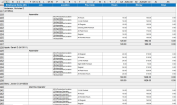Time Detail report
The Time Detail report displays detailed information about each employee's punches The entries on a timecard that mark the beginning (in-punch) or end (out-punch) of a work interval, such as the beginning of a shift or transfer., duration, and paycode A category of time or money that employees earn, for example, Regular Hours, Bonus, or Sick. edits. Summary data is displayed per employee, totaling time and money by labor category and paycode (excluding combined paycodes) and then by paycode only (separately listing combined paycodes).
Note: You cannot change this report, but you can copy it and modify the copy.
Midnight punches and pay from schedule segments do not appear by default in the report output. You can enable system settings to show midnight punches and pay from schedule segments.
- If the timecard is configured to show midnight punches and you want them to appear in the report output, then enable the following global system setting:
- global.ia.timecardtransactions.include.midnightpunches
- To include pay from schedule segments that appear in the timecard in the report output, then enable the following global system setting:
- global.ia.timecardtransactions.include.payfromschedule
In addition to these systems settings, ensure that Yes is selected for the Pay From Schedule (Shifts) option in the employee's pay rule.
- From your Report Library, click tap Run Report
- In the Select Report panel, select Timekeeping > Time Detailand click tap Select.
- From the report panel, select the parameters:
- Click Tap Select Timeframe
- Click Tap Select Hyperfind A search engine that filters and selects groups of employees through queries that specify conditions or locations (criteria).
- Click Tap New Hyperfind to create a new Hyperfind. See Hyperfind queries for more information.
- Click Tap Select Locations to open the Select locations glance (also known as a contextual callout) Provides information and actions in a dialog box for an item on the screen when the user right-clicks or taps the item.panel.
- When finished, click tap
- Click Tap Select Timeframe
- Output Format — Select one of the following:
- Click Tap Run report. An In progress message displays while the report is running.
- Click Close
to close the panel. - Click OK when the Report is Completed message appears. If you created a PDF or Excel report, a link appears at the bottom of the Report Library. If you created an interactive report, the report opens in a new tab automatically.The report opens in a new window.
The report consists of two grids. The first contains the following columns:
- Employee Name (ID)
- Transaction Apply Date
- Transaction Apply To
- Transaction Type
- Transaction In Exceptions
- Transaction Out exceptions
- Hours
- Money
- Days
- Transaction Start Date/Time
- Transaction End Date/Time
- Employee Pay Rule
The total number of employees in the report is listed at the bottom of the grid.
The second grid summarizes:
- Jobs
- Labor categories
- Combined paycodes
- Paycodes
The Hours, Money, and Days amounts are totaled for each paycode and for each employee.