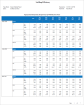Staffing Efficiency report
This report shows the census and compares the staff’s actual hours to planned hours to generate efficiency percentages. It can be used for JCAHO reporting to measure how effectively the staffing plan was executed.
The report show two separate grids per location. The first grid provides daily staffing efficiency measures and the second grid provides a summary (grand totals) of staffing efficiency over the selected period.
A maximum of 7 days is displayed per page. Only locations that have Zone Set Contains non-overlapping schedule zones that together comprise a full day based on hours of operation for a location. assignments are included in the report. Within a given location, zones are listed by start time, and jobs are sorted alphabetically.
Note: You cannot change this report, but you can copy it and modify the copy.
- From your Report Library, click tap Run Report
- In the Select Report panel, select Scheduler > Staffing Efficiency and click tap Select.
- In the report panel, select the following parameters:
- Timeframe — Click Tap Select Timeframe
. Then, in the Timeframe panel, select the appropriate timeframe or click tap Select Range to select a range of dates. When finished, click tap Apply. - Location — Click Tap Select Hyperfind A search engine that filters and selects groups of employees through queries that specify conditions or locations (criteria).
. Then, in the Locations & Hyperfinds panel, select the appropriate location. If you have the appropriate access, you can also click tap Select Locations to open the Select Locations glance (also known as a contextual callout) Provides information and actions in a dialog box for an item on the screen when the user right-clicks or taps the item.panel. - When finished, click tap Apply.
- Output Format — Select one of the following:
- Timeframe — Click Tap Select Timeframe
- Click Tap Run report. An In progress message displays while the report is running.
-
Click Close
to close the panel. - Click Tap OK when the Report is Completed message appears. If you created a PDF or Excel report, a link appears at the bottom of the Report Library. If you created an interactive report, the report opens in a new tab automatically.