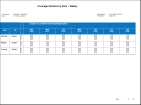Coverage Variance by Zone report
This report shows weekly or monthly staffing coverage numbers for a location. It lists each job by shift or schedule zone A span of time that repeats on a 24-hour cycle, used to measure coverage. Examples include Day, Evening, and Night zones. with the job’s planned and scheduled numbers and any variance.
Note: You cannot change this report, but you can copy it and modify the copy.
- From your Report Library, click tap Run Report
- In the Select Report panel, select Scheduling > Coverage Variance by Zone and click tap Select.
- In the report panel, select the following parameters:
- Timeframe — Click Tap Select Timeframe
. Then, in the Timeframe panel, select the appropriate timeframe or click tap Select Range to select a range of dates. When finished, click tap Apply. - Location — Click Tap Select Hyperfind A search engine that filters and selects groups of employees through queries that specify conditions or locations (criteria).
. Then, in the Locations & Hyperfinds panel, select the appropriate location. If you have the appropriate access, you can also click tap Select Locations to open the Select Locations glance (also known as a contextual callout) Provides information and actions in a dialog box for an item on the screen when the user right-clicks or taps the item.panel. - When finished, click tap Apply.
- Show Chart – Select Yes or No.
- Report Type – Select Weekly or Monthly.
- Output Format — Select one of the following:
- Timeframe — Click Tap Select Timeframe
- Click Tap Run report. An In progress message displays while the report is running.
-
Click Close
to close the panel. - Click Tap OK when the Report is Completed message appears. If you created a PDF or Excel report, a link appears at the bottom of the Report Library. If you created an interactive report, the report opens in a new tab automatically.