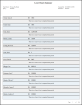Leave Hours Summary report
The Leave Hours Summary report lists for each employee all open or closed leave cases in the requested time period, as well as any requested leave cases in the requested time period.
Note: You cannot change this report, but you can copy it and modify the copy.
- From your Report Library, click tap Run Report
- In the Select Report panel, select Attendance > Attendance Action Responses to employee occurrences, positive or negative. Detail and click tap Select.
- From the report panel, select the following parameters:
- Click Tap Select Timeframe
- Click Tap Select Hyperfind A search engine that filters and selects groups of employees through queries that specify conditions or locations (criteria).
- Click Tap New Hyperfind to create a new Hyperfind. See Hyperfind queries for more information.
- Click Tap Select Locations to open the Select locations glance (also known as a contextual callout) Provides information and actions in a dialog box for an item on the screen when the user right-clicks or taps the item.panel.
- When finished, click tap
- Output Format — Select one of the following:
- Click Tap Run Report. An In Progress message displays while the report is running.
- Click Close
to close the panel. - Click OK when the Report is Completed message appears. If you created a PDF or Excel report, a link appears at the bottom of the Report Library. If you created an interactive report, the report opens in a new tab automatically.The report opens in a new window.