This topic describes how to configure this integration.
This integration pack contains the following integration processes:
- Accruals Balances Earned and Reset
- Accruals Move Between Bins
Note: For an overview of API-based integrations and example APIs, see API-Based Integrations.
Before you start
Deploy the API-AccrualImport > API-AccrualEarnedImport, API-AccrualResetImport, or API-AccrualMoveToBinImport integration pack; see Deploy Integrations.
This integration contains the following integration processes:
- Accrual Earned Import: Import accruals balances.
- Accrual Reset Import: Import accruals balances to update existing records.
Request format
Requests to the integration must be in JSON and have the following sections:
- Parameters: To pass from the source
- Data: For the integration to process
Configure the integration
Select the environment
-
Open the Integration Template Designer: Select Main Menu
> Administration > Application Setup > Integrations Setup > Design Integration Templates. Note: If prompted, enter your Username and Password. Click Tap Log in.
- Select the Manage tab > Atom Management.
- Select your environment.
Select environment extensions
- In Administration, click tap Environment Extensions.
- In Process Filter, click tap the magnifying glass
 . It can take several seconds before the button becomes active.
. It can take several seconds before the button becomes active. - Scroll to and select the integration pack: API-AccrualImport > API-AccrualEarnedImport or API-AccrualResetImport.
Configure connection settings
Caution: If you select Use Default for the connection settings and process properties, ensure that Value is blank. If Value is not blank, that value overrides the default value whether or not Use Default is selected or cleared. Example: If the default value is abc, but Value shows xyz, the integration uses xyz regardless of the setting of Use Default.
- Select Connection Settings.
-
From the Connection dropdown list, select and configure:
Connection Settings Setting Required Actions APIGatewayServer Required To change the default API gateway server:
- Clear Use Default.
- Enter the URL to the server.
Example: <tenantURL>/api
AuthenticationServer Required - Clear Use Default.
- Enter the URL to the OpenAM server. OpenAM is an open-source server platform that manages access, authentication, authorization rules, entitlement, and federation. The URL must contain the server name and port followed by openam/oauth2. Example: http://<servername>:9012/openam/oauth2
Configure process properties
Process properties apply globally to all records that an integration processes. When you install the integration, you can define the parameter values or configure a prompt for the user to define the value when they run the integration.
Note: Most of the process properties have default values, even though the Integration Template Designer does not display these values.
- Select Process Properties.
-
AuthenticationProperties define properties to connect to the authentication server and get the access token to execute APIs. Leave all of these values at their default settings.
-
Set process properties that must be configured before the integration can run. From the Process Property dropdown list, select one of the following:
Caution: If you select Use Default for the connection settings and process properties, ensure that Value is blank. If Value is not blank, that value overrides the default value whether or not Use Default is selected or cleared. Example: If the default value is abc, but Value shows xyz, the integration uses xyz regardless of the setting of Use Default.
- APIIntegrationAccrualBalanceEarned_ProcessProperties
- APIIntegrationAccrualBalanceReset_ProcessProperties
As needed, select any of the properties:
Process Properties Property Required Actions _IsCustomInput Not required The standard payload is the default ordering or sequence of the fields that is defined in the PredefinedInputProfile - PredefinedInputProfile data map.
To use a custom formatted input payload in which the field names and ordering are defined in the CustomProfile - PredefinedInputProfile data map:
- Clear Use Default.
- In Value, select True.
Select data maps
To customize data transformation, select the data map extension.
- Select Data Maps.
- From the Data Maps dropdown list, select one of the following:
- PredefinedInputProfile — PredefinedInputProfile (default map): Accept a predefined order of fields from the source file. The names match the fields in the data map. The _IsCustomInput process property must be set to false.
CustomProfile — PredefinedInputProfile: Define a custom map with your own fields and ordering to map the data from the source to the destination. The _IsCustomInput process property must be set to true.
-
Select
 to expand or
to expand or  to collapse levels.
to collapse levels. To expand all levels, right-click the green boxes icon
 . Select Expand All
. Select Expand All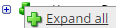 .
.The lines show the links between fields in the source (left side), any intermediate functions, and the destination (right side).
-
(Optional)
Caution: The default mappings are developed and tested based on best practices. If you make changes, you may get unexpected results. Modify and test carefully.
- Change mappings — When you customize a default data map, you can add fields only to the end of the map.
You can select and drag to change the links between the source (left column), function (middle column), and destination (right column) items. A single source field can link to multiple destination fields, but a destination field can link to only one source field.
- Transform the data — A map can include intermediate functions that transform the data. Examples: Perform mathematical calculations on the values or get values from a cross-reference table.
Note: To override a field — for example because you cannot delete it from a default map — insert a function that has a null output.
- In Function, click tap the plus button
 to add an intermediate function.
to add an intermediate function.
- From Category, select a category of functions:
String — Trim, add to, concatenate, replace, remove, split, or change the case of text.
Caution: Do not use special characters Special characters are characters that are neither alphabetic nor numeric. These characters may not be allowed in text because they have programmatic uses. Other terms for special characters include reserved characters, restricted characters, forbidden characters, excluded characters, included characters. such as angle brackets (< or >) in data in cross-reference tables, data maps, and input files. These characters can make the integration fail.
Numeric — Perform mathematical calculations on the data.
Date — Change the format or get the current date.
Lookup — Get data from a cross-reference table (CRT), document cache, SQL query, or define a key-value change.
Connector — Call a value from a connector to an application or data source.
Custom Scripting — Transform data by way of Groovy or JavaScript code.
Properties — Get or set process or document properties.
- Select the function from the list in the selected category.
- Click Tap OK.
- If prompted in Configure Defaults, enter the relevant values. Select a Caching. Click Tap OK.
- Select and drag from a source field to an input of the function.
- Select and drag from the output of the function to a destination field.
- Repeat to add another function.
- In Function, click tap the plus button
- Change mappings — When you customize a default data map, you can add fields only to the end of the map.
- When you finish, click tap OK.
This integration moves accrual balances between an employee’s accrual buckets.
- Trigger an earning in one accrual code based on the balance in another accrual code. Adjust the balance in the trigger code so that the earning can occur again later.
- Transfer time from one accrual code to another when requested by an employee. Example: Move the unused accruals from Sick to Vacation at the end of the year.
- Typically done yearly. Example: Account for unused vacation at the start of a new year.
- Can be used to process rehired employees.
- Creates an input.csv file.
- Cannot accept zero or negative amounts.
Request format
Requests to the integration must be in JSON and have the following sections:
- Parameters: To pass from the source
- Data: For the integration to process
Configure the integration
Select the environment
-
Open the Integration Template Designer: Select Main Menu
> Administration > Application Setup > Integrations Setup > Design Integration Templates. Note: If prompted, enter your Username and Password. Click Tap Log in.
- Select the Manage tab > Atom Management.
- Select your environment.
Select environment extensions
- In Administration, click tap Environment Extensions.
- In Process Filter, click tap the magnifying glass
 . It can take several seconds before the button becomes active.
. It can take several seconds before the button becomes active. - Scroll to and select the integration pack: API-AccrualImport > API-AccrualMoveToBinImport.
Configure connection settings
Caution: If you select Use Default for the connection settings and process properties, ensure that Value is blank. If Value is not blank, that value overrides the default value whether or not Use Default is selected or cleared. Example: If the default value is abc, but Value shows xyz, the integration uses xyz regardless of the setting of Use Default.
- Select Connection Settings.
-
From the Connection dropdown list, select and configure:
Connection Settings Setting Required Actions APIGatewayServer Required To change the default API gateway server:
- Clear Use Default.
- Enter the URL to the server.
Example: <tenantURL>/api
AuthenticationServer Required - Clear Use Default.
- Enter the URL to the OpenAM server. OpenAM is an open-source server platform that manages access, authentication, authorization rules, entitlement, and federation. The URL must contain the server name and port followed by openam/oauth2. Example: http://<servername>:9012/openam/oauth2
Configure process properties
Process properties apply globally to all records that an integration processes. When you install the integration, you can define the parameter values or configure a prompt for the user to define the value when they run the integration.
Note: Most of the process properties have default values, even though the Integration Template Designer does not display these values.
- Select Process Properties.
-
AuthenticationProperties define properties to connect to the authentication server and get the access token to execute APIs. Leave all of these values at their default settings.
-
From the Process Property dropdown list, select APIIntegrationAccrualMoveBetweenBins_ProcessProperties to set process properties that must be configured before the integration can run.
Caution: If you select Use Default for the connection settings and process properties, ensure that Value is blank. If Value is not blank, that value overrides the default value whether or not Use Default is selected or cleared. Example: If the default value is abc, but Value shows xyz, the integration uses xyz regardless of the setting of Use Default.
Process Properties Property Required Actions _IsCustomInput Not required The standard payload is the default ordering or sequence of the fields that is defined in the PredefinedInputProfile - PredefinedInputProfile data map.
To use a custom formatted input payload in which the field names and ordering are defined in the CustomProfile - PredefinedInputProfile data map:
- Clear Use Default.
- In Value, select True.
_SpecialMappingRequired Not required To map the accrual codes from the input file to the accrual codes:
- Clear Use Default.
- In Value, select true.
Select data maps
To customize data transformation, select the data map extension.
- Select Data Maps.
- From the Data Maps dropdown list, select one of the following:
- APIIntMBBInputDefinedCSV — APIIntMBBInputDefinedCSV (default map): Accept a predefined order of fields from the source file. The names match the fields in the data map. The _IsCustomInput process property must be set to false.
- APIIntMBBCustomMapLHS — APIIntMBBInputDefinedCSV: Define a custom map with your own fields and ordering to map the data from the source to the destination. The _IsCustomInput process property must be set to true.
-
Select
 to expand or
to expand or  to collapse levels.
to collapse levels. To expand all levels, right-click the green boxes icon
 . Select Expand All
. Select Expand All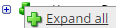 .
.The lines show the links between fields in the source (left side), any intermediate functions, and the destination (right side).
-
(Optional)
Caution: The default mappings are developed and tested based on best practices. If you make changes, you may get unexpected results. Modify and test carefully.
- Change mappings — When you customize a default data map, you can add fields only to the end of the map.
You can select and drag to change the links between the source (left column), function (middle column), and destination (right column) items. A single source field can link to multiple destination fields, but a destination field can link to only one source field.
- Transform the data — A map can include intermediate functions that transform the data. Examples: Perform mathematical calculations on the values or get values from a cross-reference table.
Note: To override a field — for example because you cannot delete it from a default map — insert a function that has a null output.
- In Function, click tap the plus button
 to add an intermediate function.
to add an intermediate function.
- From Category, select a category of functions:
String — Trim, add to, concatenate, replace, remove, split, or change the case of text.
Caution: Do not use special characters such as angle brackets (< or >) in data in cross-reference tables, data maps, and input files. These characters can make the integration fail.
Numeric — Perform mathematical calculations on the data.
Date — Change the format or get the current date.
Lookup — Get data from a cross-reference table (CRT), document cache, SQL query, or define a key-value change.
Connector — Call a value from a connector to an application or data source.
Custom Scripting — Transform data by way of Groovy or JavaScript code.
Properties — Get or set process or document properties.
- Select the function from the list in the selected category.
- Click Tap OK.
- If prompted in Configure Defaults, enter the relevant values. Select a Caching. Click Tap OK.
- Select and drag from a source field to an input of the function.
- Select and drag from the output of the function to a destination field.
- Repeat to add another function.
- In Function, click tap the plus button
- Change mappings — When you customize a default data map, you can add fields only to the end of the map.
- When you finish, click tap OK.