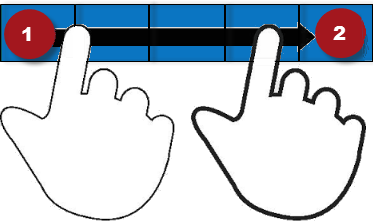Schedules may cover a long period of time, and may include different sets of employees. You can filter the timeframe and employees to keep things as simple as possible.
- A loaded schedule consists of a selected timeframe and a selected set of employees. Loaded schedule data is held in the system's active memory.
- A displayed schedule is the portion of the loaded schedule that is visible on the screen.
You can also load or adjust a timeframe or select a location.
These settings are retained in the Schedule Planner until you log off or explicitly change the settings within the session.
ClickTap Select Timeframe
- Select a predefined schedule period A repeating span of days in the schedule that is defined for administrative purposes, such as pay periods..
- Select Select Range, then select the Start Date and End Date and clicktap Apply.
ClickTap Select HyperFind
Although the type of Hyperfinds A search engine that filters and selects groups of employees through queries that specify conditions or locations (criteria). listed vary, you can typically select from the following:
- All Home A query that returns a list of employees associated with a manager's employee group. All Home finds people who are active employees or active users as of today. – Finds employees with a primary labour category assignment that is part of the your employee group. The employees are currently active employees or active users.
- All Home and Scheduled Job Transfers – Finds:
- Employees in your employee group or organisational group to whom you have access.
- Employees in your employee group or organisational group whose account or primary job is the assigned account or job during the time specified in the search.
- Employees whose account or primary job is different, but who are scheduled to transfer into your employee group or organisational group.
- All Home and Transferred-in – Finds:
- Employees in your home account or organisational group who worked in the specified job or account during the time specified in the search.
- Employees who transferred into the specified labour category and employees who worked this category as their primary labour category.
- Employees whose primary job or labour category is different, but who transferred into the specified labour category or organisational job during the specified time period.
Note: Depending on your access rights, you can also select New HyperFind.
Although the locations listed vary, you can typically select All Home Locations, which finds current employees assigned to organisational jobs in the locations to which you have access. You can also see any employees in your employee group. If you are using a business structure to define jobs, you must search on locations, rather than home groups. Locations are linked to employees with organisational job assignments on the business structure.
You can also click tap Select Locations to provide additional options to select specific jobs or locations (sets of jobs) in the business structure.
By default, the Select Locations glance (also known as a contextual call-out) Provides information and actions in a dialogue box for an item on the screen when the user right-clicks or taps the item. lists the highest business structure levels within the configured location.
- To select jobs within one of the business structure levels listed, select its tick box and clickTap Apply.
- To list the breakdown of jobs or sub-levels within one of the business structure levels listed, clicktap its right arrow
. The breakdown displays in a list to the right. - If you see the level or job for the schedule that you want to load, select the tick box and clickTap Apply.
- To list the breakdown of any location that appears on the right, clicktap its right arrow
. The breakdown appears in a new list to the right. - Select the tick box of any job or any level of the business structure to include that job or location.
- If no right arrow appears, there is no further breakdown possible on that branch of the business structure.
To include only locations active as of a specific date:
- Enter an As Of date, or use the Select Date
tool. - Click Tap Apply.
To search for locations or jobs:
- Type the first letters of the jobs or location in the Search field.
- ClickTap Launch the Search
.
The first (top) date row of the schedule shows a header for each work week of the loaded timeframe. The second date row shows a header for each day of the displayed timeframe.
- ClickTap a week header in the top row to see that week only. ClickTap again to toggle the display back to the full loaded timeframe.
- ClickTap a date header in the second row to see that day only. If you do not see the day that you want to view, clicktap the week header that contains that day,
To display any part of the loaded period, drag horizontally along the dates of interest in either the first or second date row.