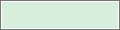
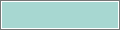
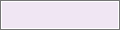
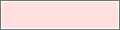
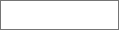
Availability gives employees and managers the ability to classify times when the employee has agreed to be scheduled, times when the employee prefers to be scheduled, and times when the employer has agreed not to schedule the employee. By default, all employees are assigned the availability Unknown for all times on all days.
| Colour | Name | Description |
|---|---|---|
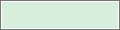
|
Available | Employee is available to work during this time. |
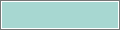
|
Preferred | Employee prefers to work during this time. |
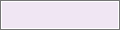
|
Preferred Time Off | Employee prefers to have this time off. |
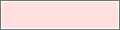
|
Unavailable | Employee is not available to work. If employees are scheduled when unavailable, the system can generate a schedule rule violation. |
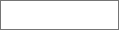
|
Unknown | Availability is not defined. |
Access the availability panel from the Schedule Pattern glance when creating or editing a pattern.
You can define an employee's availability for a specific time using the action Override Availability