Enable Scheduled Imports Using the Integrations Dashboard
The Integrations Dashboard can only connect to one web service account. You must first check to see if there is an existing account configured in the Integrations Dashboard. The web service account configured in the Integrations Dashboard is the account that must be used for all three integrations (for example, People, Payroll, and Accruals), as applicable.
To check if there is a web service account configured in the Integrations Dashboard:
-
Select the Integrations Dashboard link: https://integrations.ultipro.com/.
-
If you are using Impersonation to log in to a customer’s environment, enter INTPL as the Company Access Code. Then, enter your own username and password to sign in. At the CAK/CAC field, enter the customer’s API Key. Select Impersonate.
Note: If you are not able to impersonate in the dashboard, enter a WST request.
-
Enter the Company Access Key.
-
Select Continue.
-
Enter the Username and Password to access the customer’s environment.
-
Select the Integration Service Account link. The Integration Service Account page displays.
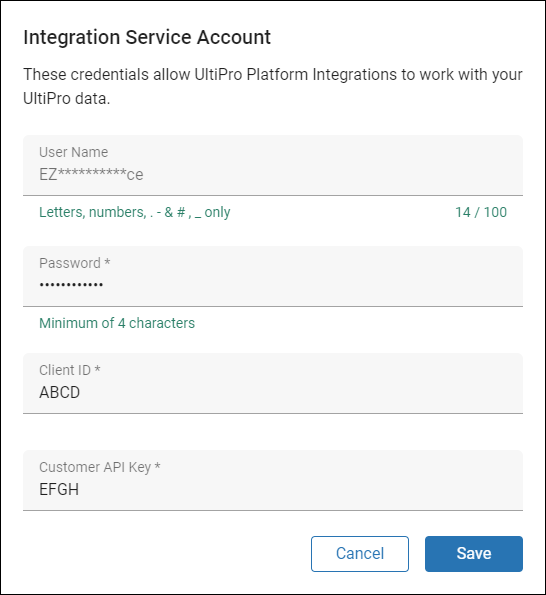
Configure Web Service Account Access for the People Integration
The Center of Excellence (COE) team creates a service account that provides the credentials required to integrate with UKG Pro using Web Services. A service account with access to the Launch People data APIs must be created for each customer. The Center of Excellence team must create all service accounts. If you do not see a service account or if you are asked for a service account, reach out to the Center of Excellence team (coe.configtest@ukg.com).
Navigation: UKG Pro Menu > System Configuration > Security > Service Account Administration
To configure an existing service account:
Note: customers configuring all three integrations (for example, People, Payroll, and Accruals) must use the same web service account to enable permissions for all three services (for example, Launch Integration, Payroll Integration, PTO Plan Integration).
-
From the Service Account Administration page, select the User Name link for an existing account. The Add/Change Service Account page appears.
Important: To ensure access, this password must be manually stored in UKG Dimensions systems. The password is not automatically updated in Dimensions and will break the integration if it is changed. You must never reset the password after the UKG Pro Center of Excellence (COE) team first establishes it and enters it into the UKG Dimensions systems. Please contact COE (coe.configtest@ukg.com) for password assistance.
-
In the Web Service section, locate the Launch Integration row and check the Add, View, Edit, and Delete boxes to configure full access to the People Integration in the Integrations Dashboard for this service account.
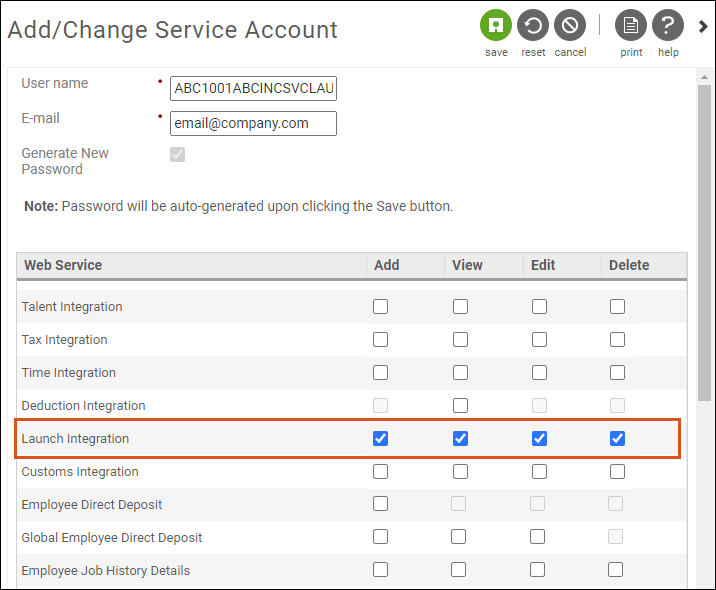
-
Select Save. The Service Account Administration page appears with the updated service account.
UKG Dimensions Integrations
The Center of Excellence (COE) team configures the Integrations Dashboard to integrate the People information between UKG Pro and UKG Dimensions. You should create two types of integrations: (1) an event-based sync and (2) a full nightly sync.
The event-based integration runs when a change has been made to the employee record. The full nightly sync sends the full employee file. When the integration triggers, it generates a file that is sent to the Dimensions SFTP server to be automatically imported to update the employee information.
To configure the integration in the Integrations Dashboard:
-
Select the Integrations Dashboard link: https://integrations.ultipro.com/.
-
If you are using Impersonation to log in to a customer’s environment, enter INTPL as the Company Access Code. Then, enter your own username and password to sign in. At the CAK/CAC field, enter the customer’s API Key. Select Impersonate.
Note: If you are not able to impersonate in the dashboard, enter a WST request.
-
Enter the Company Access Key.
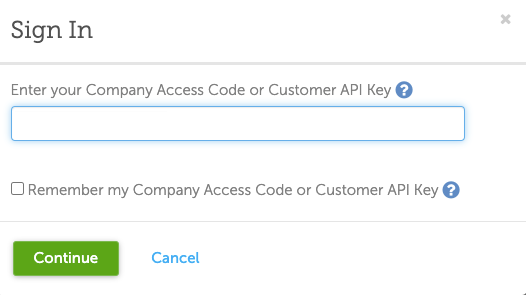
-
Select Continue.
-
Enter the Username and Password to access the customer’s environment.
-
Select the Integration Service Account link. The Integration Service Account page displays.
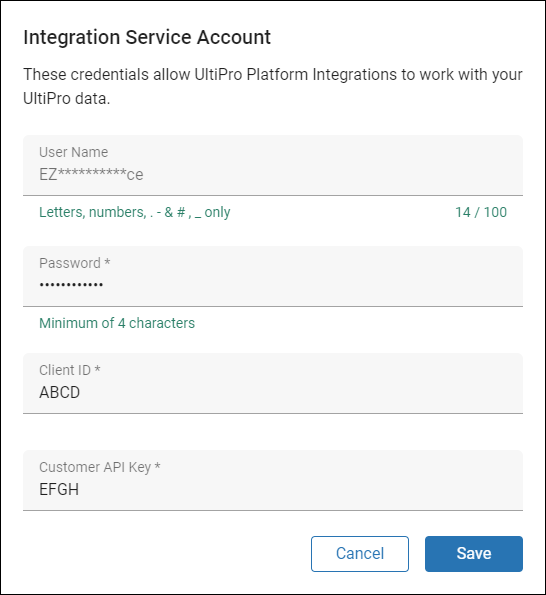
Note: The Integrations Dashboard can only connect to one web service account. The web service account configured in the Integrations Dashboard is the account that must be used for all three integrations (for example, People, Payroll, and Accruals), as applicable.
-
If there are no credentials configured, enter the UKG Pro web service account User Name, Password, Client ID, and Customer API Key.
-
Select Save. The Integrations Dashboard page displays.
-
Select New Integration.
-
From the Create New Integration page, enter an Integration Name that includes details about the integration type (for example, Full Sync or Triggered Sync).
-
At the Vendor field, select Kronos. If the list is long, you can also search for the Vendor by typing the Vendor name.
-
At the Vendor Option field, select Workforce Dimension.
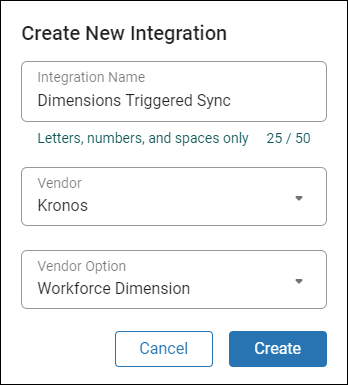
-
Select Create.
-
The Overview page displays the information needed to configure the integration.
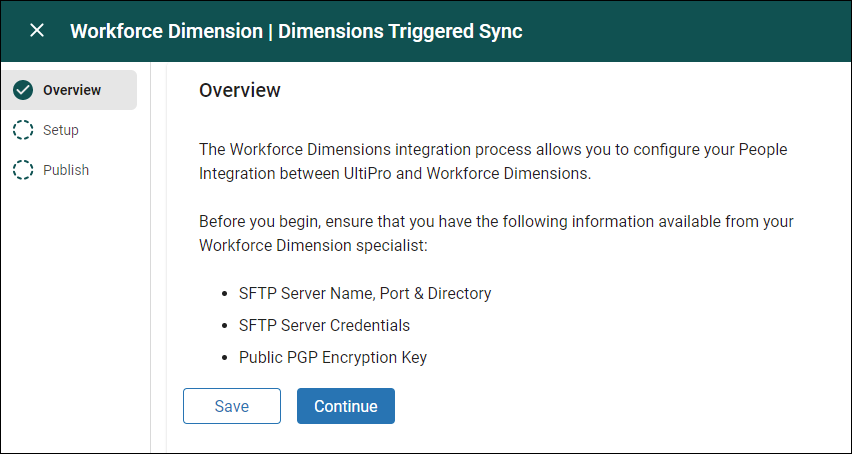
-
Select Continue. The Setup page displays.
-
From the Setup page, enter the following information (available in Launch) to connect to the Dimensions SFTP Server:
-
SFTP Server Name, Port & Directory
-
SFTP Server Username
-
SFTP Server Password
-
Public PGP Encryption Key
-
Public PGP Encryption Fingerprint
-

-
Select Continue. The Publish page displays.
-
The Publish page allows you to configure how the integration will run.
-
Event Based – integration runs when a change has been made to an employee record.
-
Schedule – allows you to schedule a full sync of all employee records nightly.
-
Run Manually – runs when a user selects the Run button in the Integrations Dashboard page. This can also be used for the initial set up before all employees are ready to be synched.
-
Important: Event Based and Scheduled integrations should not be created until all employee profile values have been imported and verified. Initially, create the integration to Run Manually and only run the integration after all employee profile values have been imported and verified.
-
Notifications – Emails can be sent when the integration starts, successfully sends the file to Dimensions, or if there is a failure sending the file. We recommend at least configuring the Failure notifications. You can enter one or more email addresses and select the options for notifications.
Note: This email does not notify the recipient if the file was successfully imported into Dimensions. That information is available within Dimensions itself.
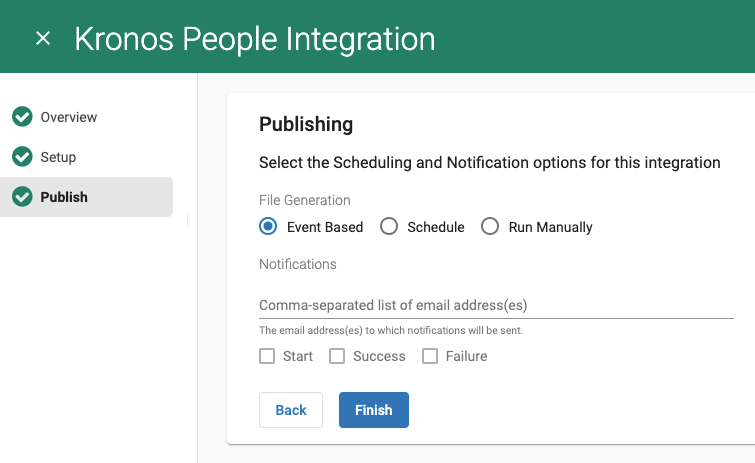
-
For Event Based file generation, select the Event Based option. Select Finish.
-
For Scheduled file generation, select the Schedule option, check the Enable Scheduling box, and set the parameters. The suggested scheduling option is Daily, Look Back 7 Days, and run overnight every day of the week. Select Finish.
-
To create an integration that is run manually, select the Run Manually option. Select Finish. From the main Integrations Dashboard page, all events can be run manually- even those created as Event Based or Scheduled.
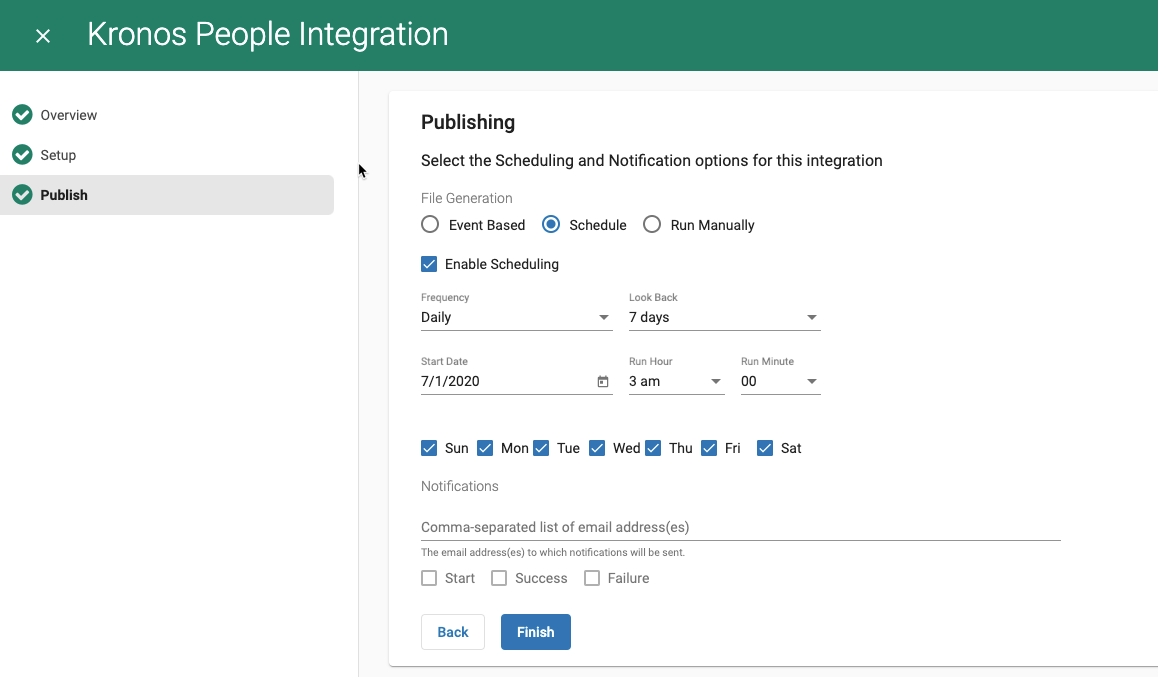
-
The configured integration displays on the Integrations Dashboard page. From the Integrations Dashboard page, you can:
-
Create additional integrations
-
Modify an existing integration
-
Delete an integration by selecting the trash icon in the upper right-hand corner.
-
Manually run a full employee sync.
-
Important: Do not run any integrations (for example, Manual, Scheduled, or Event Based) until all employee profile values have been imported and verified.
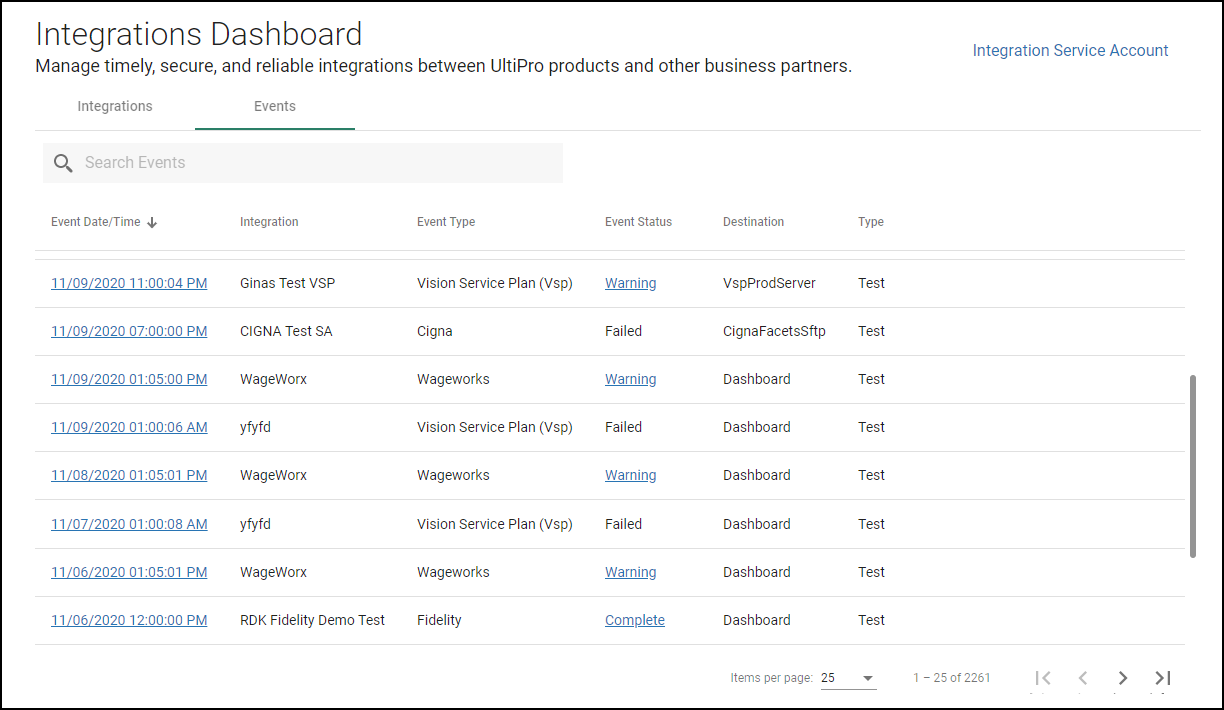
-
In the Events section, you can review recently run integrations. You can select the Date/Time link for an event to view Event Details Summary page. You can select the Status link for an event to view Event Details page.
-
From the Event Details Summary page for an event, you can:
-
Select the View the Report link to see a listing of the data sent.
-
View the Run ID that can be used to trace the success or failure of the import into the Dimensions system.
-
Select the link in the Output File(s) name row to download the file that was sent.
-
Manually Run the Initial Integrations Dashboard Integration
After the Integrations Dashboard steps have been validated and all employee Profiles Templates and Direct Assignment Fields have been successfully imported into the UKG Pro database, manually run the configured integration. An initial manually run integration is required even if the integration was created as a Scheduled run or Event Based run.