Besides US English,
- Chinese (China) also called Simplified
- Chinese (Hong Kong) also called Traditional
- Czech
- Dutch (Netherlands)
- English (UK)
- English (US)
- French (Canada)
- French (France)
- German (Germany)
- Italian (Italy)
- Japanese (Japan)
- Korean (Korea)
- Polish
- Portuguese (Brazil)
- Spain (Mexico)
- Spain (Spain)
- Swedish (Sweden)
To change the user interface to one of these languages:
- Go to Administration > Application Setup from the Main Menu.
- From the Application Setup page, select System Configuration > Locale Policy. The Locale Policy page contains regional settings (language locale, date format, number format, and currency format) that can be assigned as the tenant default or to individual users. The users’ settings take precedence over the default setting for the tenant default settings. Users see the user interface in the language and regional settings assigned to them in their locale policy. The locale policy is assigned to users in People Information.
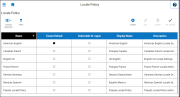
- To change the default setting, select one of the listed languages in the Tenant Default column.
- To have one or more languages selectable from the logon page, select the applicable languages from the Selectable at Logon column.
- Users can then change their locale profile by clicking one of the options on the logon screen. The new locale profile is valid only during the logon session.
- To assign different languages for people to select at logon:
- Go to Maintenance > People Information from the Main Menu.
- Select Access Profiles and then select a Locale Policy from the Locale Policy drop-down list.
Translation and customization
In addition to the translations provided, you can translate and customize the user interface using a language or terminology that is familiar to your users. From the Translation Support - Locale Support page, you can:
- Extract, customize and import text strings used by the user interface.
- Extract the text strings to Excel.
- Extract text strings from selected domains of the product (for example, Timekeeping, Scheduling).
- Extract text strings in their context (for example, exceptions).
- Use find and replace functionality when editing individual property files.
For example, you want to change the name of "Employee Timecards" to "Associates Timecards."
- On the Translation Support - Locale page:
- Select English as the baseline language and specify the United States as the country.
- Select the Timekeeping domain and then select the wtk_web-timekeeping_timecard_strings.properties group.
- Click Export.
- Open the downloaded en_US.xls file and locate the html5.timecard.pages.title key, then enter Associates Timecards in the TRANSLATED_VALUE column and save the file.
- On the Translation Support - Locale page, click Import, then click Choose File and locate the en_US.xls file in the download folder. Click Upload.
- Navigate to the Employee Timecards page, and verify that the title is now Associates Timecards.
The Language drop-down on the Translation - User Interface page and on the Translation – Setup Data page includes all languages, enabling you to select any language as the baseline and ensures that the UI will be 100% translated.